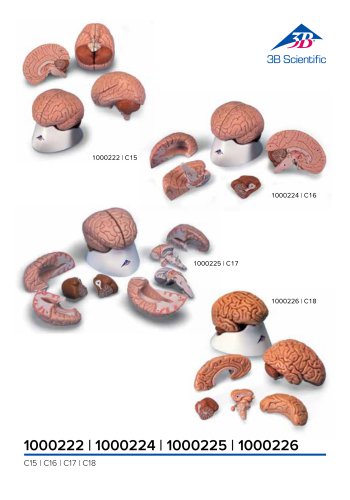Website:
3B Scientific
Website:
3B Scientific
Group: 3B Scientific
Catalog excerpts

ATLAS THE ALS SIMULATOR P75 USER MANUAL
Open the catalog to page 1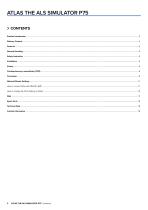
ATLAS THE ALS SIMULATOR P75 | Contents
Open the catalog to page 2
ATLAS THE ALS SIMULATOR P75 PRODUCT INTRODUCTION Atlas is the ALS simulator by 3B Scientific used for conducting interdisciplinary and interprofessional emergency training. It offers extensive emergency-specific applications for advanced life support in simulation-based training and further training. DELIVERY CONTENT 1. Consumable bag 2. Atlas charger 3. Tape 4. Lubricant 5. Adapter 6. IV cannulation pad – forearm 7. IV cannulation pad - dorsal 8. Humeral IO replacement 9. Humeral IO extra fat ATLAS THE ALS SIMULATOR P75 | Product Introduction | Delivery Content 10. Quick Start Guide 11....
Open the catalog to page 3
ATLAS THE ALS SIMULATOR P75 FEATURES Atlas features: • Atlas replicates the anatomy of the airways, complete with tongue, epiglottis, vocal cords, trachea, esophagus and vallecula. • Airway management - head-tilt/chin-lift or the Esmarch maneuvre. • Ability to clear the airway includes simulated aspiration and removing inserted foreign bodies. No fluids. • The airway of the simulator can accommodate extra-/supra-glottic airway alternatives and oral and nasal intubation. • Advanced airway, for insertion of oral airways (OPA) and nasal airways (NPA). • Intraosseous (IO) vascular access via...
Open the catalog to page 4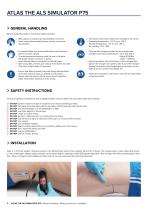
ATLAS THE ALS SIMULATOR P75 GENERAL HANDLING Before using Atlas keep in mind these safety instruction • Wear gloves as required during simulation scenarios. • Avoid using colored plastic gloves, as they may cause discoloration. • To maintain Atlas skin, wash hands before use and place Atlas on a clean surface. • To avoid permanent staining avoid the use of ink pens, felt-tipped markers, acetone, or iodine. • Avoid placing Atlas on newsprint or colored paper. • After using Atlas, remove glue residue from Atlas’s skin with 70% ethyl alcohol wipes, if necessary. • Only use the charger provided...
Open the catalog to page 5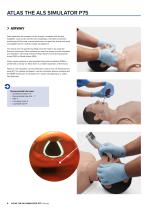
ATLAS THE ALS SIMULATOR P75 AIRWAY Atlas replicates the anatomy of the airways, complete with tongue, epiglottis, vocal cords, trachea and esophagus. Use Atlas to practice positioning of the head, manual maneuvers to open the airway and apply compatible aids for realistic airway management. The airway can be opened by tilting back the head or by using the Esmarch maneuver. Other methods to clear the airway include simulated dry aspiration, removing inserted foreign bodies and inserting Guedel tubes (OPA) or Wendl tubes (NPA). When single-assistant or dual assistant bag mask ventilation...
Open the catalog to page 6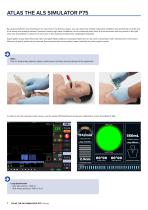
ATLAS THE ALS SIMULATOR P75 By using auscultation and checking for an excursion in the thoracic region, you can determine whether bag-mask ventilation was performed correctly and if the airway was properly cleared. Likewise incorrect right stem intubations can be confirmed when there is chest excursion and lung sound in the right side. Use auscultation to check for an excursion in the abdomen to determine esophageal intubation. Supra-glottic airway alternatives like, iGel, Laryngeal Masks (LMA) and Laryngeal Tubes (LT) can be used in accordance with manufacturers’ instructions. Moreover a...
Open the catalog to page 7
ATLAS THE ALS SIMULATOR P75 CPR Atlas replicates the anatomy of a rib cage and enables thoracic compressions to be carried out in accordance with the resuscitation guidelines. Thoracic compressions can be performed intermittently or continuously with bag-mask ventilation providing a realistic resistance of the chest during CPR. Atlas is compatible with mechanical resuscitation aids. Practice applying the mechanical resuscitation aid while carrying out manual thoracic compressions and continuing resuscitation measures. The CPR dashboard screen and Generic Defibrillator gives you feedback on...
Open the catalog to page 8
ATLAS THE ALS SIMULATOR P75 CIRCULATION Atlas has two IV pads on the forearm and dorsal side of the hand back of the right hand. We recommend 18G cannulas or smaller for ideal usage times. Atlas has one IO insert at the top of the Atlas’s left arm. We recommend the use of drilling systems for this procedure. When performing administration of medication via the IV pad and /or IO access site, use a drain bag which should be connected to the Luer lock adapter. Atlas has one IO drain at the top of the Atlas’ left arm and one at the top of the IV. Recommended puncture sizes • IV: ≤18G • IO:...
Open the catalog to page 9
ATLAS THE ALS SIMULATOR P75 To change the IV pads and the IO insert, remove them from their original position and disconnect them from the drainage system. Then connect the replacement to the drainage system and place the new training pad in the slot. At the end of the training session, we recommend drying, removing the cannulas, and taking the drainage system apart. When the day’s sessions are done, flush the IV and IO sites with air to remove any fluid/liquid in the system. Connect a syringe filled with air to the IV/IO catheter and flush the IV pads/IO insert with air until only air...
Open the catalog to page 10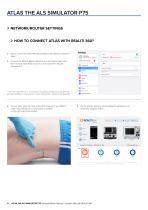
ATLAS THE ALS SIMULATOR P75 NETWORK/ROUTER SETTINGS HOW TO CONNECT ATLAS WITH REALITI 360? 1. Power on the mini router PIX-Link provided in the delivery content of Atlas. * 2. Connect the REALITi Monitor iPad Pro and the Control iPad to the Wi-Fi network. Both iPads must be on the same Wi-Fi network: iSimulate-5.0 * If the mini router PIX-Link is not included in the delivery content, set up the Wi-Fi network with the REALITi router as below › Name: iSimulate-5.0 › Password: iSimulate2012 3. Turn on Atlas. Atlas connects to the Wi-Fi network of your REALITi router automatically. The power...
Open the catalog to page 11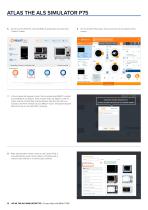
ATLAS THE ALS SIMULATOR P75 5. the Control iPad Pro, start the REALITi application and select the On “Control” button: 7. the window that appears, select the corresponding REALITi monitor In to your REALITi ecosystem. If the monitor does not appear in the list, check that the Control iPad and the Monitor iPad Pro are both connected to the Wi-Fi network of your REALITi router: iSimulate-5.0 (both iPads must be on the same Wi-Fi network). 8. After selecting the monitor name on the Control iPad, it will automatically switch to the options of starting with a scenario (red outline) or a monitor...
Open the catalog to page 12All 3B Scientific catalogs and technical brochures
-
Cardionics Brochure Simulation
23 Pages
-
Acupuncture
35 Pages
-
Best of Therapy
12 Pages
-
Manual P120/P121/P122/P124/P125
60 Pages
-
Medical Simulation EMS TCCC
9 Pages
-
MEDICAL SIMULATION
35 Pages
-
Catalog Natural Sciences
196 Pages
-
L50, L51, L55
36 Pages
-
P80 SIMone Product Manual
52 Pages
-
N30 / N31 Product Manual
12 Pages
-
P10/1,P11/1 product manual
11 Pages
-
P10CCD product manual
16 Pages
-
P10CCD product brochure
2 Pages
-
P72+light Product manual
28 Pages
-
P72+light Product brochure
2 Pages
-
P16 Product manual
8 Pages
-
P16 Product brochure
2 Pages
-
Female Breast
30 Pages
-
C41
16 Pages
-
C18
9 Pages
-
G01
24 Pages
-
3B Smart Anatomy
3 Pages
-
M10
16 Pages
-
A291
20 Pages
-
F11
13 Pages
-
P72
48 Pages
-
B60
16 Pages
-
A05/2 ,A11, A13
18 Pages
-
A290 A291
20 Pages
-
G21, G22
9 Pages
-
K25
12 Pages
-
K20, K21
12 Pages
-
K17
16 Pages
-
D25 Half Lower Jaw
13 Pages
-
D20 Dentition Development
12 Pages
-
D10
12 Pages
-
L56
30 Pages
-
C15, C16, C17, C18, C20
12 Pages
-
P57 Quick instructions
16 Pages
-
N15 Acupuncture Ears
2 Pages









![Product Manual - I.v. Injection Arm P50/1 - P50/1 [1021418]](https://img.medicalexpo.com/pdf/repository_me/67454/product-manual-iv-injection-arm-p50-1-p50-1-1021418-249392_1mg.jpg)


![Product Manual - Hemorrhage Control Arm Trainer P102 - P102 [1022652]](https://img.medicalexpo.com/pdf/repository_me/67454/product-manual-hemorrhage-control-arm-trainer-p102-p102-1022652-249356_1mg.jpg)
![Product Manual - Trainer for wound care and bandaging techniques - P100 [1020592]](https://img.medicalexpo.com/pdf/repository_me/67454/product-manual-trainer-wound-care-bandaging-techniques-p100-1020592-249350_1mg.jpg)
![Product Manual - Postpartum Hemorrhage Trainer - PPH Trainer P97 - P97 [1021568]](https://img.medicalexpo.com/pdf/repository_me/67454/product-manual-postpartum-hemorrhage-trainer-pph-trainer-p97-p97-1021568-249337_1mg.jpg)