
Catalog excerpts

Wireless Data Download Device Diabetes Data Management Software User manual
Open the catalog to page 1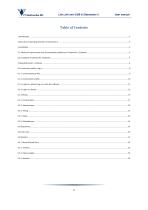
Lite Link mini USB & Diatransfer 2 User manual
Open the catalog to page 2
Lite Link mini USB & Diatransfer 2 User manual 1 Introduction Diatransfer 2 is diabetes data management software for the blood glucose monitoring systems of 77 Elektronika. This software helps doctors obtain up-to-date information on the health status of their patients, and makes it possible for them to interact in time during critical circumstances. The results of the patient’s measurements may be transferred from the patient’s location to the doctors via the Internet. Data can be uploaded to the Diatransfer 2 program, which operates on the patients’ own PC, as well with a special infrared...
Open the catalog to page 3
Lite Link mini USB & Diatransfer 2 User manual 3 Installation 3.1. Minimum requirements and recommended conditions for Diatransfer 2 Software: The minimum requirements of Diatransfer 2 are the same as those for the Microsoft Windows XP Professional Operating System. • • • • • A 233 MHz or faster processor; 300 MHz is recommended 64 MB RAM; 128 MB is recommended 1.5 GB available hard disk space Keyboard, Microsoft mouse, or a compatible pointing device Super VGA (1024 x 720) or higher resolution video adapter and monitor The recommended conditions for the operation of Diatransfer 2 are...
Open the catalog to page 4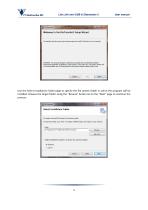
Lite Link mini USB & Diatransfer 2 User manual Welcome to the DiaTransfer2 Setup Wizard The installer will guide you through the steps required to install DiaTransfer2 on your computer. WARNING: This computer program is protected by copyright law and international treaties. Unauthorized duplication or distribution of this program, or any portion of it, may result in severe civil or criminal penalties, and will be prosecuted to the maximum extent possible underthe law. Use the Select Installation Folder page to specify the file system folder in which the program will be installed. Browse the...
Open the catalog to page 5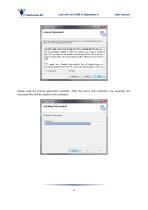
Lite Link mini USB & Diatransfer 2 User manual Please read the license agreement carefully. After the terms and conditions are accepted, the necessary files will be copied to the computer.
Open the catalog to page 6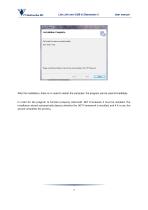
77 Elektroniko Kft. Lite Link mini USB & Diatransfer 2 User manuai DiaTransfer2 has been successfully installed Click "Close" to exit. Please use Windows Update to check for any critical updates to the .NET Framework. Cancel = Back Qose After the installation, there is no need to restart the computer; the program can be used immediately. In order for the program to function properly, Microsoft .NET Framework 4 must be installed. The installation wizard automatically detects whether the .NET Framework is installed, and if it is not, the wizard completes the process.
Open the catalog to page 7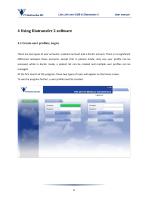
Lite Link mini USB & Diatransfer 2 User manual 4 Using Diatransfer 2 software 4.1 Create user profiles, Log in There are two types of user accounts: a patient account and a doctor account. There is no significant difference between these accounts, except that in patient mode, only one user profile can be accessed, while in doctor mode, a patient list can be created and multiple user profiles can be At the first launch of the program, these two types of users will appear on the home screen. To use the program further, a user profile must be created.
Open the catalog to page 8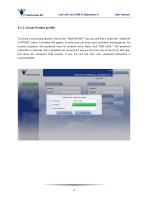
Lite Link mini USB & Diatransfer 2 User manual 4.1.1. Create Patient profile To create a new patient profile, click on the “NEW PATIENT” tab; you will find it under the “LOGIN AS A PATIENT” panel. A window will appear, in which you can enter your username and password. For security purposes, the password must be entered twice. Next, click “ADD USER.” The password protection is optional, and is probably not necessary if you are the only user of the PC (in this case, just leave the password field empty). If you are not the only user, password protection is recommended.
Open the catalog to page 9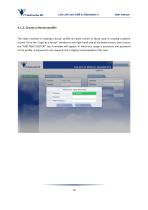
Lite Link mini USB & Diatransfer 2 User manual 4.1.2. Create a Doctor profile The steps involved in creating a doctor profile are quite similar to those used in creating a patient record. Go to the “Login as a doctor” window on the right-hand side of the home screen, then choose the “ADD NEW DOCTOR” tab. A window will appear, in which you assign a username and password to the profile. A password is not required, but is highly recommended in this case.
Open the catalog to page 10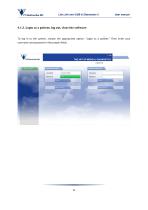
Lite Link mini USB & Diatransfer 2 User manual 4.1.3. Login as a patient, log out, close the software To log in to the system, choose the appropriate option: “Login as a patient.” Then enter your username and password in the proper fields.
Open the catalog to page 11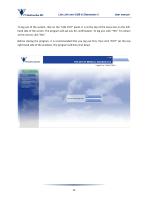
Lite Link mini USB & Diatransfer 2 User manual To log out of the system, click on the “LOG OUT” panel. It is at the top of the menu bar on the lefthand side of the screen. The program will ask you for confirmation. To log out, click “YES.” To remain at this record, click “NO.” Before closing the program, it is recommended that you log out first, then click “EXIT” (at the top right-hand side of the window). The program will then shut down.
Open the catalog to page 12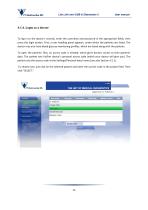
Lite Link mini USB & Diatransfer 2 User manual To log in to the doctor’s records, enter the username and password in the appropriate fields, then press the login button. First, a user heading panel appears, under which the patients are listed. The doctor may also have blood glucose monitoring profiles, which are listed along with the patients. To open the patients’ files, an access code is needed, which gives doctors access to their patients’ data. The patient sets his/her doctor’s personal access code (which your doctor will give you). The patient sets the access code at the...
Open the catalog to page 13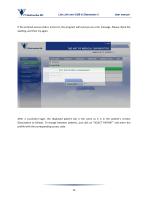
Lite Link mini USB & Diatransfer 2 User manual If the entered access code is incorrect, the program will send you an error message. Please check the spelling, and then try again. After a successful login, the displayed patient tab is the same as it is in the patient’s version (Description to follow). To change between patients, just click on “SELECT PATIENT” and enter the profile with the corresponding access code.
Open the catalog to page 14All 77 Elektronika catalogs and technical brochures
-
UriSed 3 PRO
4 Pages
-
AUTOSENSE & AUTOSENSE VOICE
2 Pages
-
LABUMAT/URISED
2 Pages
-
LabUReader Plus
2 Pages
-
DocUReader 2 Pro
2 Pages
-
LabUMat 2 & UriSed 2
2 Pages
-
DocUReader 2
2 Pages
-
UriSed mini
2 Pages
-
SENSOLITE NOVA
2 Pages
-
SENSOCARD
2 Pages
-
DOCUREADER 2 PRO
2 Pages
-
LabUReader Plus 2
2 Pages
-
LabUMat 2 & UriSed 2
2 Pages
-
HandUReader
2 Pages
-
DocUReader
2 Pages
















