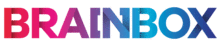
Catalog excerpts

INTEGRATED SOLUTIONS FOR NEUROSCIENCE Image conversion from DICOM to Analyze for Brainsight use Purpose: Some DICOM images lack the slice position information required for Brainsight to correctly load them in and construct volume data. These instructions are to explain the steps to convert images in DICOM format (that lack slice position information) into "Analyze" format images with the correct information allowing them to be used successfully in Brainsight. In addition to converting to the Analyze format, you may need to change the orientation of the images to transverse. This will be covered in the second section of this document. You require MRIcro (http://www.softpedia.com/get/Science-CAD/MRIcron.shtml) running on a Windows equipped computer. Converting from DICOM to Analyze Step 1: Move the DICOM images into a separate directory on the computer Step 2: Run MRIcro and select "Convert Foreign..." from the "Import" menu (see figure below) File Edit Header View ROI Overlay Etc Open foreign... Display/hide foreign headei Convert TIFF/Leica to Analyze... Convert Vista/Lipsia to Analyze... Convert Analyze to Vista/Lipsia... Slice Viewer [✓ Xbars Black & White I SquareI x1 I Step 3: Determine the number of DICOM slices in the directory to be converted, and enter the value in "Number of files" (see figure below). Enter other values as shown in the figure.
Open the catalog to page 1
Do you wish to stack more than one DICOM/Genesis file into a single Analyze file? After conversion., check left and right orientation. Autodetect Mosaics Mosaic Rows Mosaic slices interleaved |Q I- First file is dorsal 'using DICOM mde:-:. not filename; |H Open sequential files: ignore filename f3 Select folder, not file: recursive search Help [ Design | Select | Step 4: Click on "Select" and select the first DICOM file in the list. Select a non Analyze format file File name: Files of type: | Data file (".") The software will process the data... Step 5: Enter the file name for the resulting...
Open the catalog to page 2
The software save the new data into the Analyze file. Analyze image data sets consist of 2 files. The header information, which contains the volume dimensions and other information, and the image data. The header file has an extension of “.hdr” while the raw image data has an extension of “.img” Both are required for Brainsight. Step 6: Copy the two files (.hdr” & “.img” files to the Brainsight workstation for use.
Open the catalog to page 3All Brainbox catalogs and technical brochures
-
AURORA
4 Pages
-
SMART EYE PRO
4 Pages
-
neuroscience matters
3 Pages
-
DC-STIMULATOR MC
2 Pages
-
Product Feature
2 Pages
-
Brainsight®TMS
3 Pages
-
Brainsight® Neuronavigator
3 Pages
-
Axilum Robotics Brochure
9 Pages













