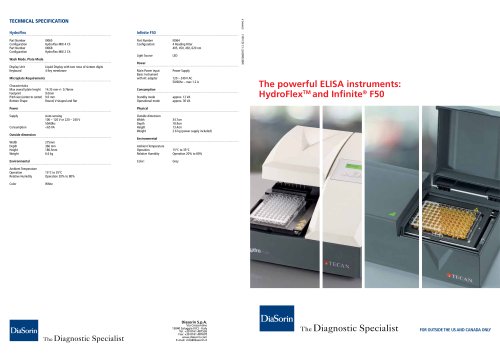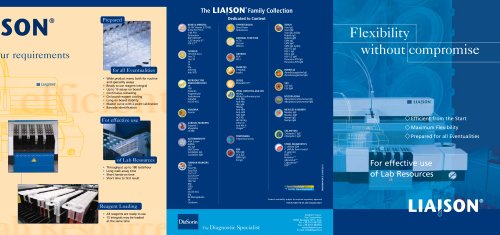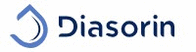
Catalog excerpts

DISCOVER YOUR NEW COMMUNICATION AREA ON DIASORIN.COM
Open the catalog to page 1
WE SPEAK EASY From 1 June 2012 DiaSorin simplifies and speeds up the retrieval of the information. By entering DiaLog - the new reserved area on diasorin.com - you can download in real time: • Instruction For Use • Material Safety Data Sheet - Murex® products • Assay Protocol • Method File DISCOVER MORE DETAILS >> Assay Protocol Importing LIAISON® XL Method File Importing LIAISON® WE SPEAK GREEN Through the Section DiaLog, DiaSorin also confirms its attention to the environment with a new way to share information at “zero impact”.
Open the catalog to page 2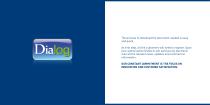
The process to download the document needed is easy and quick. As first step, all the customers will need to register. Upon your authorization DiaSorin will send you by electronic mail all the relevant news, updates and commercial information. Our constant commitment is the focus on innovation and customer satisfaction.
Open the catalog to page 3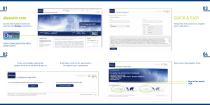
Access the DiaSorin web site and find the Dialog connection. ASSAYS INFO please enter your email and sign in Otherwise click on the blue button *rw T*J alrridt u^HoltwP Inmt jmm mil m>4 *?i ki. . It* nJJmjji HI IB pj ■■■■rq 1+ |HMI HU U kwlH HII^ 11 oi pinnim i± H jifiilaJB ihimm **■*+ !=■ M ir rM hcnHJ M-I hi>mi« 41A*MLM1M 1MM J*WI Iwh. J«* ■»- mi. ku nil IKU minli mCumiii. h* aw MiiH tm HV.« n IIM>CI Hbnii JF JOTTJC* 1 Ft ltinr», tiwnm <**J T*J h>i immuim ir h**Mt» f.p.ft.. IF T*» Einnnin. (M*l lUa+fJ* iWt-FMJJJi tuL|. tM IHI HIMt lillllllH *1 ■'-----j.f »- M I I I !>■■ [ML! fMMU Mlt...
Open the catalog to page 4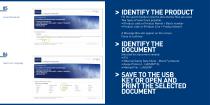
Accept Disclaimer FOLLOWING THE INSTRUCTION TO DOWNLOAD: • INSTRUCTION FOR USE • MATERIAL SAFETY DATA SHEET - Murex® products • ASSAY PROTOCOL • METHOD FILE Fill the search fields to view the documents/ files you need. Two types of search are possible: • (Product code or Product Name) + Batch number • Product code or (Product Line + Product Name) A Message Box will appear on the screen. Close to continue 06 Select your Language FOLLOWING THE INSTRUCTION TO DOWNLOAD: • INSTRUCTION FOR USE • MATERIAL SAFETY DATA SHEET - Murex® products • ASSAY PROTOCOL • METHOD FILE Selected the document...
Open the catalog to page 5
Assay Protocol LIAISON® XL 01 Select the “Definition-Assay” page. This page lists all the previously loaded assays. This chapter describes the procedures to import a new assay protocol on the Liaison® XL. Importing Assay Protocol from USB Flash drive The following steps detail the procedure to import on the system an Assay Protocol using an USB Flash drive, once it has been downloaded from DiaSorin Web Site. 02 Press the “Import” button, which is below the list of assays. The “Select File” window is prompted. Note: the system will not allow assay import if it is either in status...
Open the catalog to page 6
Click on the “Path” pick-list. A list with the available paths from which to retrieve assays is shown. They include: Ensure to have a USB storage device inserted into one of the system USB ports. Then: • Select the F:\ path; a list of the available files present in the USB storage device is shown in the “Existing Files” table • Select the desired file • Press the “Store” button Notes: • Multiple selections are not allowed • In case no files are shown, use the G:\ path • Use the scroll arrows in case the desired file exceeds the bottom limit of the window
Open the catalog to page 7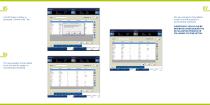
05 A confirmation window is prompted. Confirm with “Yes”. 07 The new assay(s) is (are) added to the list and the system is automatically initialized. Subsequent assays can be imported either during the initialization process or following its completion. 06 The new assay(s) is (are) added to the list and the system is automatically initialized.
Open the catalog to page 8
Method File LIAISON® This chapter describes the procedures to import a new assay protocol on the Liaison®. Importing Method File from USB Flash drive The following steps detail the procedure to import on the system a Method File using an USB Flash drive, once it has been downloaded from DiaSorin Web Site. >> Importing Method File from A USB Flash drive Importing from Path E:\ • Download the Method File into a USB Flash Drive • Insert the USB Flash drive, containing the assay file(s) to be imported, into a USB Port (either on the front or the back of the PC) • From the LIAISON® SW, click on:...
Open the catalog to page 9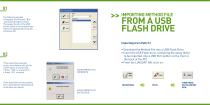
>> Importing Method File from A USB Flash drive The following window will appear and the path “E:\” will automatically be listed. The assays found on the USB will be listed in the selection box. Select the appropriate assay file, and press OK. Importing from Path F:\ • Download the Method File into a USB Flash Drive • Insert the USB Flash drive, containing the assay file(s) to be imported, into a USB Port (either on the front or the back of the PC) • From the LIAISON® SW, click on: 02 If the assay file previously exists, the software will ask for confirmation of overwriting • Press “YES” to...
Open the catalog to page 10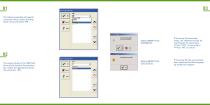
The following window will appear. Using the mouse, select the drop down arrow and select “F:\”. ASSAY IMPORT FILE OVERWRITE If the assay file previously exists, the software will ask for confirmation of overwriting • Press “YES” to overwrite or • Press “NO” to cancel. ASSAY IMPORT FILE SUCCESSFUL If the assay file has successfully been imported the following popup window will appear. 02 The assays found on the USB flash drive will be listed in the selection box. Select the appropriate assay file, and press
Open the catalog to page 11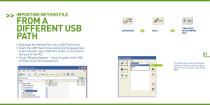
IMPORTING METHOD FILE Download the Method File onto a USB Flash Drive Insert the USB Flash drive containing the assay file(s] to be imported, into a USB Port (either on the front or Using "Window Explorer" check the path of the USB of Flash Driver (for example G:\] ■JIB AprF* THEN PRESS The following window will appear. Using the mouse, select the drop down arrow and select "SELECT &
Open the catalog to page 12All DiaSorin catalogs and technical brochures
-
LIAISON
6 Pages
-
LIAISON® XL
12 Pages
-
Dialog -diasorin brochure
17 Pages
-
EVOlyzer 2-150/8
3 Pages
-
ETI - Max 3000 Brochure
3 Pages
Archived catalogs
-
LIAISON XL
13 Pages
-
Dia link brochure
8 Pages
-
Washer & Reader brochure
2 Pages
-
LIAISON Brochure
2 Pages