
Catalog excerpts
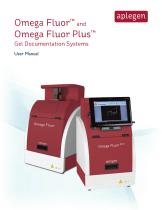
Omega Fluor™ and Omega Fluor Plus™ Gel Documentation Systems User Manua
Open the catalog to page 1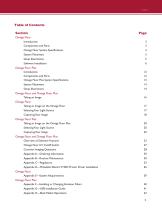
Table of Contents Section Omega Fluor Introduction Components and Parts Omega Fluor System Specifications System Placement Setup Illustrations Software Installation Omega Fluor Plus Introduction Components and Parts Omega Fluor Plus System Specifications System Placement Setup Illustrations Omega Fluor and Omega Fluor Plus Taking an Image Omega Fluor Taking an Image on the Omega Fluor Selecting Your Light Source Capturing Your Image Omega Fluor Plus Taking an Image on the Omega Fluor Plus Selecting Your Light Source Capturing Your Image Omega Fluor and Omega Fluor Plus Overview of Software...
Open the catalog to page 2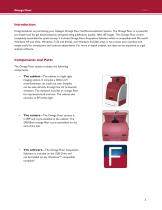
Omega Fluor Introduction Congratulations on purchasing your Aplegen Omega Fluor Gel Documentation System. The Omega Fluor is a powerful yet simple tool for gel documentation and generating publication quality, 16bit tiff images. The Omega Fluor comes completely assembled for quick startup. It includes Omega Fluor Acquisition Software which is compatible with Microsoft Windows XP and Vista, Windows 7 (32 and 64 bit), and Windows 8 (32bit only). It has a clean user interface and simple tools for annotations and contrast adjustments. For more in depth analysis, the data can be exported to a...
Open the catalog to page 3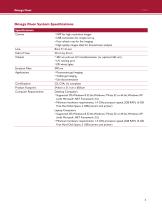
Omega Fluor Omega Fluor System Specifications Specifications Lens Field of View Cabinet Emission Filter Applications Certifications Product Footprint Computer Requirements • 5MP for high resolution images • USB connection for simple set up • Fast refresh rate for live imaging • High quality images ideal for downstream analysis 8mm F1.4 Lens 20 cm by 24 cm • 302 nm pull out UV transilluminator (or optional 365 nm) • UV viewing port • EPI white lights 590 nm • Fluorescent gel imaging • Visible gel imaging • Gel documentation CE; CSA; UL compliant 34.6cm x 31.1cm x 68.6cm Desktop Computers •...
Open the catalog to page 4
Omega Fluor System Placement As with all electrical instruments, the Omega Fluor imaging system should be located away from water, solvents, or corrosive materials, on a flat and stable surface with adequate clearance on all sides. The top of the system should have at least 10 cm clearance to allow sufficient air flow around the camera head. The system is intended for indoor use with the following ambient conditions: c. Maximum relative humidity 80% for temperatures up to 31 °C decreasing linearly to 50% relative humidity at 40 °C; Further, the system should be placed away from interfering...
Open the catalog to page 5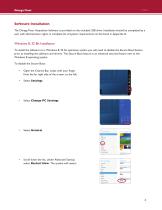
Omega Fluor Software Installation The Omega Fluor Acquisition Software is provided on the included USB drive. Installation should be completed by a user with administrator rights. A complete list of system requirements can be found in Appendix D. Windows 8, 32 Bit Installation To install the software on a Windows 8, 32 bit operation system you will need to disable the Secure Boot feature prior to installing the software and drivers. The Secure Boot feature is an advanced security feature new to the Windows 8 operating system. To disable the Secure Boot: • Open the Charms Bar, swipe with...
Open the catalog to page 6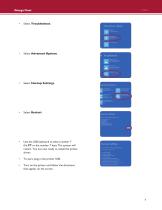
Omega Fluor Select Troubleshoot. Select Advanced Options. Select Startup Settings. Select Restart. • Use the USB keyboard to select number 7 (hit F7 or the number 7 key). The system will restart. You are now ready to install the printer driver. • Turn on the printer and follow the directions that appear on the screen. To start, plug in the prin
Open the catalog to page 7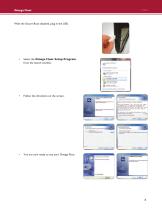
Omega Fluor With the Secure Boot disabled, plug in the USB. • Select the Omega Fluor Setup Program from the launch window. • Follow the directions on the screen. You are now ready to use your Omega Fluor.
Open the catalog to page 8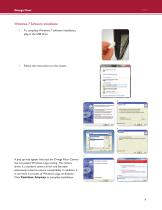
Omega Fluor Windows 7 Software Installation • complete Windows 7 software installation, To plug in the USB drive. Follow the instructions on the screen. A pop up may appear that says the Omega Fluor Camera has not passed Windows Logo testing. The camera driver is a standard camera driver and has been extensively tested to ensure compatibility. In addition, it is currently in process of Windows Logo verification. Click Continue Anyway to complete installation.
Open the catalog to page 9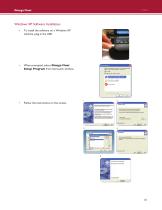
Omega Fluor Windows XP Software Installation • install the software on a Windows XP To machine, plug in the USB. • When prompted, select Omega Fluor Setup Program from the launch window. Follow the instructions on the screen.
Open the catalog to page 10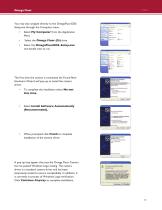
Omega Fluor You may also navigate directly to the OmegaFluorGDSSetup.exe through the Computer menu. • Select My Computer from the Application Menu • Select the OmegaFluorGDS-Setup.exe and double click to run. Select the Omega Fluor (G:) drive The first time the camera is connected the Found New Hardware Wizard will pop up to install the camera driver. • complete the installation select No not To this time. Select Install Software Automatically • (Recommended). • When prompted click Finish to complete installation of the camera driver. A pop up may appear that says the Omega Fluor Camera has...
Open the catalog to page 11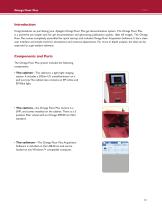
Omega Fluor Plus Introduction Congratulations on purchasing your Aplegen Omega Fluor Plus gel documentation system. The Omega Fluor Plus is a powerful yet simple tool for gel documentation and generating publication quality, 16bit tiff images. The Omega Fluor Plus comes completely assembled for quick startup, and includes Omega Fluor Acquisition Software. It has a clean user interface and simple tools for annotations and contrast adjustments. For more in depth analysis, the data can be exported to a gel analysis software. Components and Parts The Omega Fluor Plus system includes the...
Open the catalog to page 12
Omega Fluor Plus Omega Fluor Plus System Specifications Specifications Camera Lens Field of View Cabinet Emisssion Filter Applications Certifications Product Footprint • 5MP for high resolution images • USB connection for simple set up • Fast refresh rate for live imaging • High quality images ideal for downstream analysis 8mm F1.4 Lens 20 cm by 24 cm • 302 nm pull out UV transilluminator (or optional 365 nm) • EPI white lights 590 nm • Fluorescent gel imaging • Visible gel imaging • Gel documentation CE; CSA; UL compliant 34.6cm x 31.1
Open the catalog to page 13All Gel Company catalogs and technical brochures
-
Omega Fluor™
4 Pages
-
Omega Lum™ C, Omega Lum™ W
2 Pages
-
Omega Lum™ G Imaging System
2 Pages





