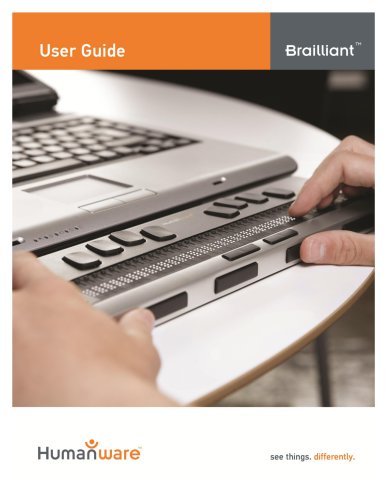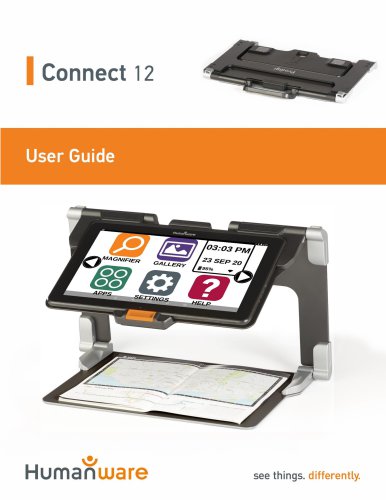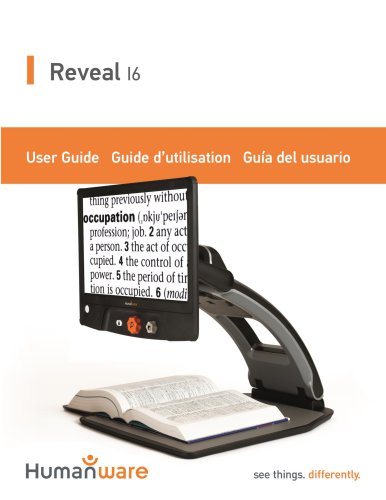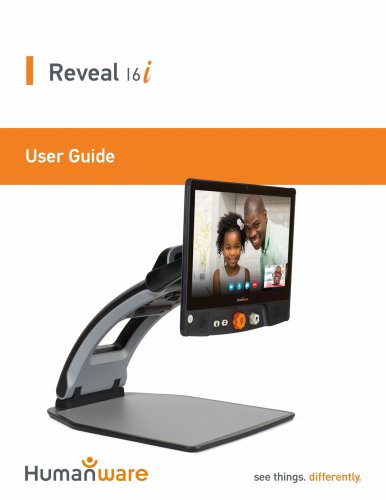Website:
Groupe HumanWare
Website:
Groupe HumanWare
Group: Groupe HumanWare
Catalog excerpts

Getting Started Guide
Open the catalog to page 1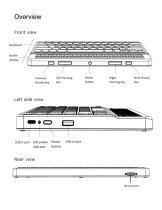
Overview Front view Left side view Rear view
Open the catalog to page 3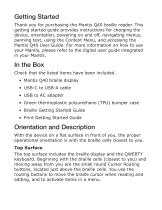
Getting Started Thank you for purchasing the Mantis Q40 braille reader. This getting started guide provides instructions for charging the device, orientation, powering on and off, navigating menus, panning text, using the Context Menu, and accessing the Mantis Q40 User Guide. For more information on how to use your Mantis, please refer to the digital user guide integrated in your Mantis. In the Box Check that the listed items have been included. • Mantis Q40 braille display • USB-C to USB-A cable • USB to AC adapter • Green thermoplastic polyurethane (TPU) bumper case • Braille Getting...
Open the catalog to page 4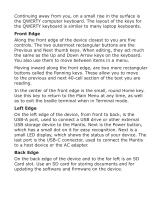
Continuing away from you, on a small rise in the surface is the QWERTY computer keyboard. The layout of the keys for the QWERTY keyboard is similar to many laptop keyboards. Front Edge Along the front edge of the device closest to you are five controls. The two outermost rectangular buttons are the Previous and Next thumb keys. When editing, they act much the same as the Up and Down Arrow keys on the keyboard. You also use them to move between items in a menu. Moving inward along the front edge, are two more rectangular buttons called the Panning keys. These allow you to move to the...
Open the catalog to page 5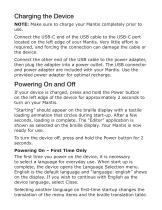
Charging the Device NOTE: Make sure to charge your Mantis completely prior to use. Connect the USB-C end of the USB cable to the USB-C port located on the left edge of your Mantis. Very little effort is required, and forcing the connection can damage the cable or the device. Connect the other end of the USB cable to the power adapter, then plug the adapter into a power outlet. The USB connector and power adapter are included with your Mantis. Use the provided power adapter for optimal recharge. Powering On and Off If your device is charged, press and hold the Power button on the left edge...
Open the catalog to page 6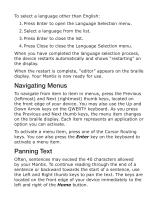
To select a language other than English: 1. Press Enter to open the Language Selection menu. 2. Select a language from the list. 3. Press Enter to close the list. 4. Press Close to close the Language Selection menu. When you have completed the language selection process, the device restarts automatically and shows “restarting” on the display. When the restart is complete, “editor” appears on the braille display. Your Mantis is now ready for use. Navigating Menus To navigate from item to item in menus, press the Previous (leftmost) and Next (rightmost) thumb keys, located on the front edge...
Open the catalog to page 7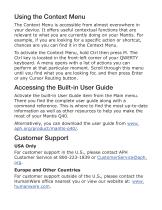
Using the Context Menu The Context Menu is accessible from almost everywhere in your device. It offers useful contextual functions that are relevant to what you are currently doing on your Mantis. For example, if you are looking for a specific action or shortcut, chances are you can find it in the Context Menu. To activate the Context Menu, hold Ctrl then press M. The Ctrl key is located in the front-left corner of your QWERTY keyboard. A menu opens with a list of actions you can perform at that particular moment. Scroll through this menu until you find what you are looking for, and then...
Open the catalog to page 8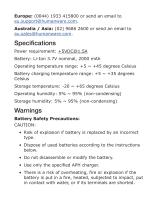
Europe: (0044) 1933 415800 or send an email to eu.support@humanware.com. Australia / Asia: (02) 9686 2600 or send an email to au.sales@humanware.com. Specifications Power requirement: +5VDC@1.5A Battery: Li-Ion 3.7V nominal, 2000 mAh Operating temperature range: +5 ~ +45 degrees Celsius Battery charging temperature range: +5 ~ +35 degrees Celsius Storage temperature: -20 ~ +65 degrees Celsius Operating humidity: 5% ~ 95% (non-condensing) Storage humidity: 5% ~ 95% (non-condensing) Warnings Battery Safety Precautions: CAUTION: • Risk of explosion if battery is replaced by an incorrect type....
Open the catalog to page 9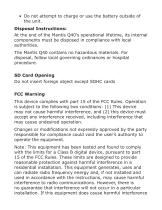
• Do not attempt to charge or use the battery outside of the unit. Disposal Instructions: At the end of the Mantis Q40’s operational lifetime, its internal components must be disposed in compliance with local authorities. The Mantis Q40 contains no hazardous materials. For disposal, follow local governing ordinances or hospital procedure. SD Card Opening Do not insert foreign object except SDHC cards FCC Warning This device complies with part 15 of the FCC Rules. Operation is subject to the following two conditions: (1) This device may not cause harmful interference, and (2) this device...
Open the catalog to page 10
to radio or television reception, which can be determined by turning the equipment off and on, the user is encouraged to try to correct the interference by one or more of the following measures: • Reorient or relocate the receiving antenna. • Increase the separation between the equipment and receiver. • Connect the equipment into an outlet on a circuit different from that to which the receiver is connected. • Consult the dealer or an experienced radio/TV technician for help. Industry Canada statements This device complies with Industry Canada licence-exempt RSS standard(s). Operation is...
Open the catalog to page 11
1839 Frankfort Avenue, Louisville, KY 40206 502-895-2405 info@aph.org www.aph.org
Open the catalog to page 12All Groupe HumanWare catalogs and technical brochures
-
Brailliant
17 Pages
-
Connect 12
84 Pages
-
Reveal 16
64 Pages
-
Reveal 16i
64 Pages
-
EasyConverter
1 Pages