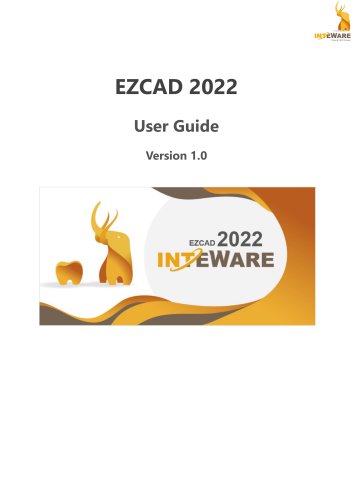Catalog excerpts
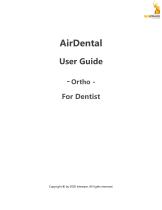
Taiwan Soft Power AirDentalUser Guide- Ortho -For Dentist Copyright © by 2020 Inteware. All rights reserved.
Open the catalog to page 1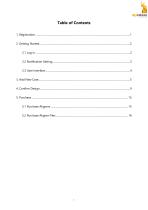
Taiwan Soft Power
Open the catalog to page 2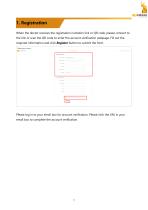
_ Taiwan Soft Power When the doctor receives the registration invitation link or QR code, please connect to the link or scan the QR code to enter the account verification webpage. Fill out the required information and click Register button to submit the form. Create your account Please log in to your email box for account verification. Please click the URL in your email box to complete the account verification.
Open the catalog to page 3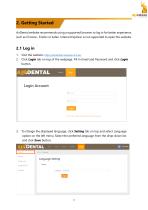
2. Getting Started AirDental website recommends using a supported browser to log in for better experience, such as Chrome、Firefox or Safari. Internet Explorer is not supported to open this website. Visit the website: https://airdental.inteware.com.tw/ Click Login tab on top of the webpage. Fill in Email and Password and click Login button. To change the displayed language, click Setting tab on top and select Language option on the left menu. Select the preferred language from the drop-down list and click Save button.
Open the catalog to page 4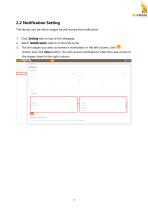
2.2 Notification Setting The doctor can set which stages he will receive the notification. 1. 2. 3. Click Setting tab on top of the webpage. Select Notification option on the left menu. Tick the stages you wish to receive a notification in the left column, click button and click Save button. You will receive notifications when the case comes to the stages listed in the right column.
Open the catalog to page 5
Taiwan Soft Power
Open the catalog to page 6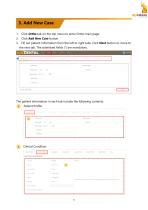
Click Ortho tab on the top menu to enter Ortho main page. Click Add New Case button. Fill out patient information from the left to right tabs. Click Next button to move to the next tab. The asterisked fields (*) are mandatory. The patient information in each tab include the following contents: Patient Profile Clinical Condition
Open the catalog to page 7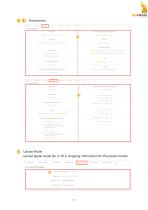
Taiwan Soft Power Upload digital model file, or fill in shipping information for the plaster model.
Open the catalog to page 8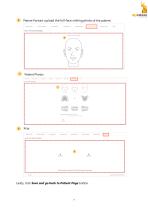
Patient Portrait: upload the full-face smiling photo of the patient. Patient Photos Lastly, click Save and go back to Patient Page button.
Open the catalog to page 9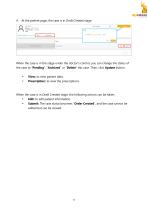
At the patient page, the case is in Draft Created stage. When the case is in the stage under the doctor’s control, you can change the status of the case to “Pending”, “Archived” or “Delete” this case. Then, click Update button. View: to view patient data. Prescription: to view the prescriptions. When the case is in Draft Created stage, the following actions can be taken: Edit: to edit patient information. Submit: The case status becomes “Order Created”, and the case cannot be edite
Open the catalog to page 10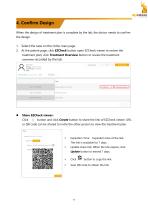
Taiwan Soft Power When the design of treatment plan is complete by the lab, the doctor needs to confirm the design. 1. Select the case on the Ortho main page. 2. At the patient page, click EZCheck button open EZCheck viewer to review the treatment plan; click Treatment Overview button to review the treatment overview recorded by the lab. Open Message Serial Number 93415928A Clinic Treatment Option Inteware Series View Prescription Design waiting for confirmation Patient data received Order Created • Share EZCheck viewer: Click < button and click Create button to share the link of EZCheck...
Open the catalog to page 11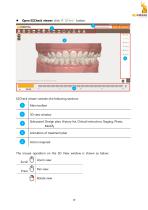
• Open EZCheck viewer: click <s> EZCheck button. ^^Create Modification Simulated Tooth movements and Gingiva. Actual clinical results may vary. □ Design G History H Clinical ib Staging 0 Photos EZCheck viewer contains the following sections: Taiwan Soft Power
Open the catalog to page 12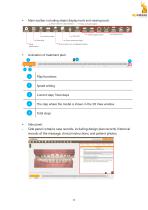
Taiwan Soft Power • Main toolbar: including object display tools and viewing tools. • Animation of treatment plan: Side panel: Step Clinical Remind , Before wearing the aligner, please extract the teeth: • During orthodontic treatment, please check the tooth contact at any time and conduct IPR with a sand sheet if necessary. " When grinding the teeth, please ensure the mesial and distal side of the tooth are within the workinq ranqe. ' During orthodontic treatment, please check early if there is any occlusal inteference and make adjustment. • When the contact of adjacent teeth is poor,...
Open the catalog to page 13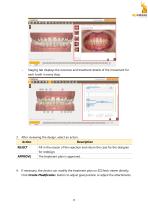
Staging tab displays the overview and treatment details of the movement for each tooth in every step. After reviewing the design, select an action. Action Fill in the reason of the rejection and return the case for the designer for redesign. The treatment plan is approved. If necessary, the doctor can modify the treatment plan on EZCheck viewer directly. Click Create Modification button to adjust goal position or adjust the attachments.
Open the catalog to page 14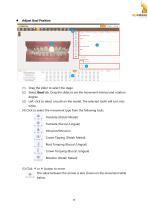
Taiwan Soft Power (1) Drag the slider to select the stage. (2) Select Goal tab. Drag the slider to set the movement interval and rotation degree. (3) Left-click to select a tooth on the model. The selected tooth will turn into white. (4) Click to select the movement type from the following tools. “ Translate (Distal/ Mesial) Translate (Buccal/Lingual) Crown Tipping (Distal/ Mesial) Root Torquing (Buccal /Lingual) Crown Torquing (Buccal /Lingual) Rotation (Distal/ Mesial) (5) Click or button to move. The value between the arrows is also shown on the movement table M 220 1 below.
Open the catalog to page 15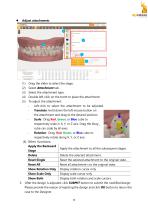
Taiwan Soft Power (1) Drag the slider to select the stage. (3) Select the attachment type. (4) Double left-click on the tooth to place the attachment. - Left-click to select the attachment to be adjusted. - Translate: Hold down the left mouse button on the attachment and drag to the desired position. - Scale: Drag Red, Green, or Blue cube to respectively scale in X, Y, or Z axis. Drag the Gray cube can scale by all axes. - Rotation: Drag Red, Green, or Blue cube to respectively rotate along X, Y, or Z axis. 5. After the design is adjusted, click SUBMIT button to submit the modified design....
Open the catalog to page 16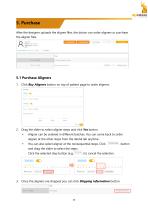
5. Purchase After the designer uploads the aligner files, the doctor can order aligners or purchase the aligner files. Click Buy Aligners button on top of patient page to order aligners. Drag the slider to select aligner steps and click Yes button. Aligner can be ordered in different batches. You can come back to order aligner at the other steps from the dental lab anytime. You can also select aligner at the nonsequential steps. Click and drag the slider to select the steps. Click the selected step button (e.g. Once the aligners are shipped, you can click Shipping Information button.
Open the catalog to page 17All Inteware Co. catalogs and technical brochures
-
EZCAD 2022
73 Pages
-
OrthoAnalysis
88 Pages
-
Implant Planning
71 Pages