
Catalog excerpts

qLabs®ElectroMeter User’s Manual For Health Care Professional Use Only
Open the catalog to page 1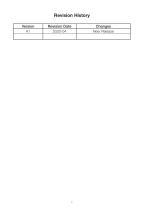
Revision History Version A1
Open the catalog to page 2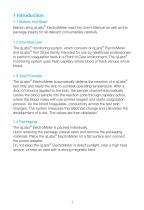
1 Introduction 1.1 Before You Start Before using qLabs® ElectroMeter, read the User’s Manual as well as the package inserts for all relevant consumables carefully. 1.2 Intended Use The qLabs® monitoring system, which consists of qLabs® ElectroMeter and qLabs® Test Strips family, intended for use by healthcare professionals to perform coagulation tests in a Point of Care environment. The qLabs® monitoring system uses fresh capillary whole blood or fresh venous whole blood. 1.3 Test Principle The qLabs® ElectroMeter automatically detects the insertion of a qLabs® test strip and heats the...
Open the catalog to page 6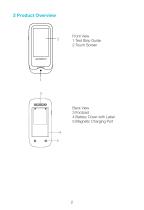
Front View 1.Test Strip Guide 2.Touch Screen Back View 3.Footpad 4.Battery Cover with Label 5.Magnetic Charging Port
Open the catalog to page 7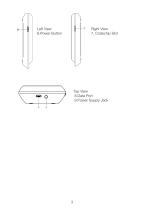
Left View 6.Power Button Right View 7. Codechip Slot Top View 8.Data Port 9.Power Supply Jack 8
Open the catalog to page 8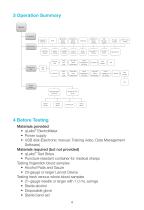
3 Operation Summary Operation Preparation Language Setting Bluetooth Switch Setting Sample No. Switch Setting Reference Range Setting Sleep Setting Upload/Print Setting Transport Mode APTT Units Setting Meter Setup Date/Time Setting Beeper Setting Backlight Setting Screen Rotation Sample Test Insert Test Strip Input Test Strip Information Insert Codechip of Test Strip Insert Test Strip Input Test Strip Information Insert Codechip of Test Strip Test Type Input QC Liquid Information Insert Codechip of QC Liquid Test Results Query Review Sample Test Result Delete Result Upload Result Review QC...
Open the catalog to page 9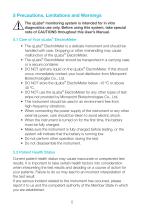
5 Precautions, Limitations and Warnings The qLabs® monitoring system is intended for in vitro diagnostics use only. Before using this system, take special note of CAUTIONS throughout this User’s Manual. 5.1 Care of Your qLabs® ElectroMeter • The qLabs® ElectroMeter is a delicate instrument and should be handled with care. Dropping or other mishandling may cause malfunction of the qLabs® ElectroMeter. • The qLabs® ElectroMeter should be transported in a carrying case or a secure container. • DO NOT spill any liquid on the qLabs® ElectroMeter. If this should occur, immediately contact your...
Open the catalog to page 10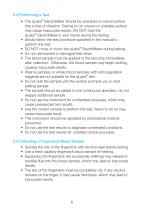
5.3 Performing a Test • The qLabs® ElectroMeter should be operated on a level surface that is free of vibration. Testing on an uneven or unstable surface may cause inaccurate results. DO NOT hold the qLabs® ElectroMeter in your hands during the testing. • Strictly follow the test procedure specified in the manual to perform the test. • DO NOT move or touch the qLabs® ElectroMeter during testing. • Do not use expired or damaged test strips. • The blood sample must be applied to the test strip immediately after collection. Otherwise, the blood sample may begin clotting, causing inaccurate...
Open the catalog to page 11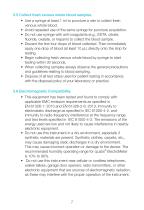
5.5 Collect fresh venous whole blood samples • Use a syringe at least 1 ml to puncture a vein to collect fresh venous whole blood. • Avoid repeated use of the same syringe for puncture acquisition. • Do not use syringe with anti-coagulants (e.g., EDTA, citrate, fluoride, oxalate, or heparin) to collect the blood sample. • Discard the first four drops of blood collected. Then immediately apply one drop of blood (at least 10 μL) directly onto the strip for testing. • Begin collecting fresh venous whole blood by syringe to start testing within 30 seconds. • When collecting samples always...
Open the catalog to page 12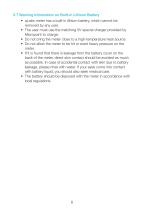
5.7 Warning Information on Built-in Lithium Battery • qLabs meter has a built-in lithium battery, which cannot be removed by any user. • The user must use the matching 5V special charger provided by Micropoint to charge. • Do not bring the meter close to a high-temperature heat source. • Do not allow the meter to be hit or exert heavy pressure on the meter. • If it is found that there is leakage from the battery cover on the back of the meter, direct skin contact should be avoided as much as possible. In case of accidental contact with skin due to battery leakage, please rinse with water....
Open the catalog to page 13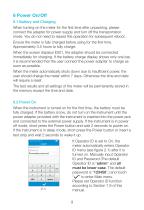
6 Power On/Off 6.1 Battery and Charging When turning on the meter for the first time after unpacking, please connect the adapter for power supply and turn off the transportation mode. You do not need to repeat this operation for subsequent reboot. Ensure the meter is fully charged before using for the first time. Approximately 3.5 hours to fully charge. When the screen displays E001, the adapter should be connected immediately for charging. If the battery charge display shows only one bar, it is recommended that the user connect the power adapter to charge as soon as possible. When the...
Open the catalog to page 14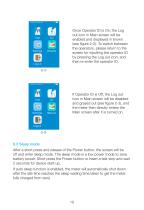
Once Operator ID is On, the Log out icon in Main screen will be enabled and displayed in brown (see figure 2-2). To switch between the operators, please return to the screen for inputting the operator ID by pressing the Log out icon, and then re-enter the operator ID. (2-2) If Operator ID is Off, the Log out icon in Main screen will be disabled and grayed out (see figure 2-3), and the meter then directly enters the Main screen after it is turned on. 6.3 Sleep mode After a short press and release of the Power button, the screen will be off and enter sleep mode. The sleep mode is a low power...
Open the catalog to page 15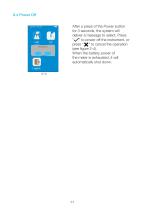
6.4 Power Off After a press of the Power button for 3 seconds, the system will deliver a message to select. Press " " to power off the instrument, or press " " to cancel the operation (see figure 2-4). When the battery power of the meter is exhausted, it will automatically shut down. (2-4)
Open the catalog to page 16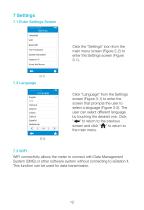
7 Settings 7.1 Enter Settings Screen Click the "Settings" icon from the main menu screen (Figure 2-2) to enter the Settings screen (Figure 3-1). 7.2 Language Click "Language" from the Settings screen (Figure 3-1) to enter the screen that prompts the user to select a language (Figure 3-2). The user can select different language by touching the desired one. Click " " to return to the previous screen and click " " to return to the main menu. (3-2) 7.3 WIFI WIFI connectivity allows the meter to connect with Data Management System (DMS) or other software system without connecting to eStation II....
Open the catalog to page 17All Micropoint BioScience Inc. catalogs and technical brochures
-
qLabs® Vet
57 Pages
-
qLabs®ElectroMeter Plus
2 Pages
-
qLabs® ElectroMeter (Q3)
2 Pages





