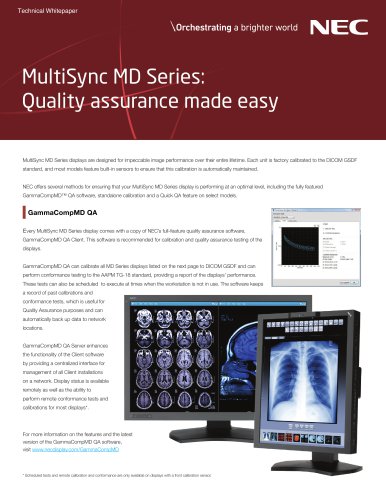Catalog excerpts
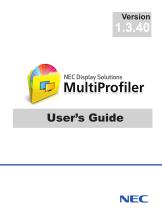
Multi Profiler User's Guide
Open the catalog to page 1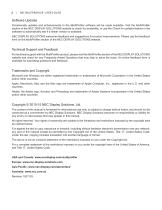
2 | NEC MULTIPROFILER - USER’S GUIDE Software Updates Occasionally updates and enhancements to the MultiProfiler software will be made available. Visit the MultiProfiler section of the NEC DISPLAY SOLUTIONS website to check for availability, or use the Check for updates feature in the software to automatically see if a newer version is available. NEC DISPLAY SOLUTIONS welcomes feedback and suggestions for product improvements. Please use the feedback form on the MultiProfiler section of the NEC DISPLAY SOLUTIONS website. Technical Support and Feedback For technical support with the...
Open the catalog to page 2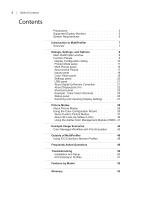
Contents Precautions: . . . . . . . . . . . . . . . . . 4 Supported Display Monitors. . . . . . . . . . . . 5 System Requirements . . . . . . . . . . . . . . 6 Introduction to MultiProfiler 7 Overview . . . . . . . . . . . . . . . . . . . 7 Dialogs, Settings, and Options 8 Main MultiProfiler window. . . . . . . . . . . . 8 Function Panels . . . . . . . . . . . . . . . . 9 Display Configuration dialog. . . . . . . . . . 10 Picture Mode panel. . . . . . . . . . . . . . 11 Multi Picture panel . . . . . . . . . . . . . . 15 About Active Picture . . . . . . . . . . . . . 17 Inputs panel . . . ....
Open the catalog to page 3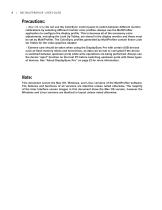
4 | NEC MULTIPROFILER - USER’S GUIDE Precautions: • (Mac OS only) Do not use the ColorSync control panel to switch between different monitor calibrations by selecting different monitor color profiles. Always use the MultiProfiler application to configure the display profile. This is because all of the necessary color adjustments, including the Look Up Tables, are stored in the display monitor and these must be set by MultiProfiler. The ColorSync profiles generated by MultiProfiler contain linear Look Up Tables for the video graphics adapter. • Extreme care should be taken when using the...
Open the catalog to page 4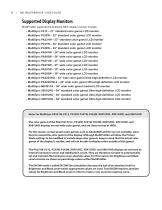
5 | NEC MULTIPROFILER - USER’S GUIDE Supported Display Monitors MultiProfiler supports the following NEC display monitor models: • MultiSync P212 – 21” standard color gamut LCD monitor • MultiSync P232W – 23” standard color gamut LCD monitor • MultiSync PA231W – 23” standard color gamut LCD monitor • MultiSync P241W – 24” standard color gamut LCD monitor • MultiSync P242W – 24” standard color gamut LCD monitor • MultiSync PA241W – 24” wide color gamut LCD monitor • MultiSync PA242W – 24” wide color gamut LCD monitor • MultiSync PA271W – 27” wide color gamut LCD monitor • MultiSync PA272W –...
Open the catalog to page 5
6 | NEC MULTIPROFILER - USER’S GUIDE System Requirements MultiProfiler has the following system requirements: Microsoft Windows Operating System Apple Mac OS X v10.7 or higher. See README file for details. 32 and 64 bit versions of Microsoft Windows XP, Server 2003, Vista, Windows 7, Windows 8, Windows 8.1, and Windows 10. 64 bit versions of Ubuntu Linux version 10.04 or higher and variants. See Installation Instructions for details. Video Graphics Adapter All Apple standard video graphics cards and chipsets. Digital (DVI or DisplayPort) output is highly recommended. Most recent ATI,...
Open the catalog to page 6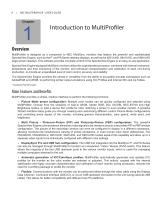
7 | NEC MULTIPROFILER - USER’S GUIDE MultiProfiler is designed as a companion to NEC MultiSync monitors that feature the powerful and sophisticated SpectraView Engine, such as the P* and PA Series desktop displays, as well as the X651UHD, X841UHD, and X981UHD large-screen displays. This software provides complete control of the SpectraView Engine in an easy-to-use application. SpectraView Engine equipped MultiSync monitors utilize this sophisticated processor, combined with internal luminance, temperature and time monitoring of the monitor, and individual characterization and calibration...
Open the catalog to page 7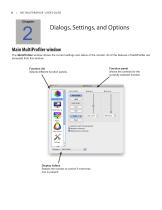
NEC MULTIPROFILER - USER'S GUIDE Dialogs, Settings, and Options Main MultiProfiler window The MultiProfiler window shows the current settings and status of the monitor. All of the features of MultiProfiler are accessed from this window. Function list Selects different function panels. Color Vision ( High Bright ] !H! Ambient Light Compensation [^Response Improve Metamerism correction Display listbox Selects the monitor to control if more than Function panel currently selected function.
Open the catalog to page 8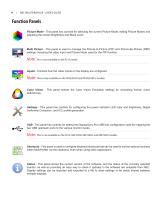
9 | NEC MULTIPROFILER - USER’S GUIDE Function Panels Picture Mode - This panel has controls for selecting the current Picture Mode, editing Picture Modes and adjusting the screen Brightness and Black Level. Multi Picture - This panel is used to manage the Picture-In-Picture (PIP) and Picture-By-Picture (PBP) settings, including the video input and Picture Mode used for the PIP function. Note: This is not available on the P212 model. Inputs - Controls how the video inputs on the display are configured. Note: This is only available on the PA322UHD and PA322UHD-2 models. Color Vision - This...
Open the catalog to page 9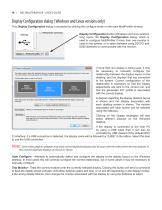
NEC MULTIPROFILER - USER'S GUIDE Display Configuration dialog (Windows and Linux versions only) This Display Configuration dialog is accessed by clicking the configure button in the main MultiProfiler window. Display Configuration button (Windows and Linux versions only) opens the Display Configuration dialog, which is used to configure MultiProfiler if more than one monitor is used on the system, or to select between using DDC/CI and USB interfaces to communicate with the monitor. If more than one display is being used, it may be necessary to manually configure the relationship between the...
Open the catalog to page 10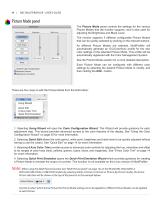
NEC MULTIPROFILER - USER'S GUIDE Picture Mode panel O Ambient Light Compensation Metamerism correction The Picture Mode panel controls the settings for the various Picture Modes that the monitor supports, and is also used for adjusting the Brightness and Black Level. The monitor supports 5 different configurable Picture Modes that can be quickly selected by clicking on the relevant buttons. As different Picture Modes are selected, MultiProfiler will automatically generate an ICC/ColorSync profile for the new color settings of the selected Picture Mode. This profile will be automatically...
Open the catalog to page 11All NEC catalogs and technical brochures
-
NEC NC1843ML
3 Pages
-
NEC MultiSync® C750Q
4 Pages
-
NEC MultiSync® M431 PCAP
4 Pages
-
NEC MultiSync® M491 PCAP
4 Pages
-
NEC MultiSync® M551 PCAP
4 Pages
-
NEC MultiSync® M651 PCAP
4 Pages
-
NEC MultiSync® MD211C3
2 Pages
-
MultiSync® MD212G3
2 Pages
-
NEC MultiSync® MD205MG
2 Pages
-
NaViSet Administrator
4 Pages
-
SpectraviewII
1 Pages
-
NEC MultiSync® MD211G5
4 Pages
-
GammaCompMD™ QA
2 Pages
-
NEC MultiSync® MD Series
4 Pages
-
NEC MultiSync® MD322C8
2 Pages
-
MD211G5
2 Pages
-
NEC MultiSync® MD302C4
2 Pages
-
NEC MultiSync® MD242C2
2 Pages
-
MD213M
2 Pages
-
MD211C3
2 Pages
-
MD212MC
2 Pages
-
MD211C2
2 Pages
-
Specification Brochure
2 Pages
-
MultiSync MD Series Brochure
2 Pages
-
MD211G3 spec brochure
2 Pages
-
Grayscale
2 Pages
Archived catalogs
-
NEC MultiSync® MD Series Old
2 Pages