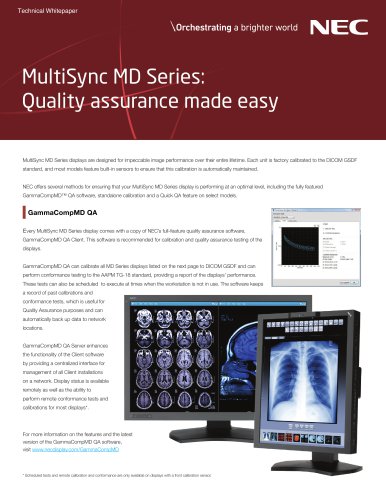Catalog excerpts

NEC MultiSync® P & PA Series: Usage in Medical Applications About the MultiSync PA Series NEC MultiSync P & PA Series professional displays include a number of industry-leading features that make them ideal for a clinical review environment. Features includes a selectable factory preset DICOM GSDF setting for medical imaging and image uniformity compensation for optimum image quality. The built-in backlight sensor provides a feedback loop for brightness stability and consistency. Calibration is accomplished using 14-bit lookup tables (LUTs) that give you incredibly precise control over grayscale and color spaces. The MultiSync P & PA Series is not shipped from the factory in the clinical review mode, however, through the use of NEC’s MultiProfiler™ software, the display can easily be set up for clinical imaging. About Picture Mode Presets MultiSync PA Series displays have five built-in Picture Mode presets that are available using the vertical hotkeys on the bezel, giving one-button access to up to five different display settings. The Picture Mode presets include customized color gamut, gamma, brightness, black level and white point settings. Any of the default picture modes on a MultiSync P & PA Series display can be easily customized using the free MultiProfiler tool. Creating a DICOM Preset The Digital Imaging and Communications in Medicine (DICOM) standard defines a Grayscale Definition Function (GSDF) gamma curve optimized for diagnostic image viewing. The MultiSync PA Series includes a DICOM configuration preset that can be easily set in MultiProfiler. Before creating the preset, the uniformity should be adjusted to the desired level. The Digital Uniformity Correction control adjusts the screen uniformity correction applied to the display in order to improve the screen luminance and color uniformity. This compensation is done at the expense of some screen brightness. A higher level of correction will give a more uniform screen, but the maximum brightness that can be achieved will be lower. Start the MultiProfiler tool and choose the Settings panel from the icons on the left. Using the slider, change the Digital Uniformity Correction to the desired level. Next, select the Picture Mode panel. The Picture Mode panel controls the settings for the various Picture Modes that the monitor supports, as well as adjusting the Adjusting the Brightness and Black Level. The monitor supports five Digital Uniformity Correction different configurable Picture Modes that can be quickly selected by clicking on the relevant buttons. Any picture mode can be customized by selecting the Picture Mode preset button (the display may flash while adjusting to the new picture mode) and click the “Edit…” button. The Picture Mode Panel
Open the catalog to page 1
The Color Configuration Wizard will appear with several predefined Picture Modes. For the clinical review mode, the DICOM preset should be selected. The wizard will then prompt for the desired white point. The default white point is 6500K (D65) and should be used, though Clear Base and Blue Base are options as well. The next step is to adjust the color gamut for the display. Setting the white point There is no change required to the color gamut for DICOM GSDF, though several standard gamuts are available including sRGB and AdobeRGB (for wide gamut displays). Setting the color gamut Finally,...
Open the catalog to page 2All NEC catalogs and technical brochures
-
NEC NC1843ML
3 Pages
-
NEC MultiSync® C750Q
4 Pages
-
NEC MultiSync® M431 PCAP
4 Pages
-
NEC MultiSync® M491 PCAP
4 Pages
-
NEC MultiSync® M551 PCAP
4 Pages
-
NEC MultiSync® M651 PCAP
4 Pages
-
NEC MultiSync® MD211C3
2 Pages
-
MultiSync® MD212G3
2 Pages
-
NEC MultiSync® MD205MG
2 Pages
-
NaViSet Administrator
4 Pages
-
MultiProfiler
57 Pages
-
SpectraviewII
1 Pages
-
NEC MultiSync® MD211G5
4 Pages
-
GammaCompMD™ QA
2 Pages
-
NEC MultiSync® MD Series
4 Pages
-
NEC MultiSync® MD322C8
2 Pages
-
MD211G5
2 Pages
-
NEC MultiSync® MD302C4
2 Pages
-
NEC MultiSync® MD242C2
2 Pages
-
MD213M
2 Pages
-
MD211C3
2 Pages
-
MD212MC
2 Pages
-
MD211C2
2 Pages
-
Specification Brochure
2 Pages
-
MultiSync MD Series Brochure
2 Pages
-
MD211G3 spec brochure
2 Pages
-
Grayscale
2 Pages
Archived catalogs
-
NEC MultiSync® MD Series Old
2 Pages