
Catalog excerpts
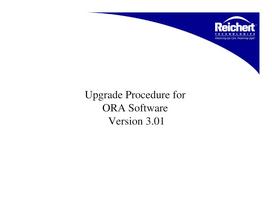
Upgrade Procedure for ORA Software Version 3.01
Open the catalog to page 1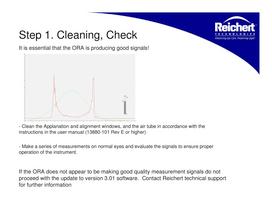
Step 1. Cleaning, Check It is essential that the ORA is producing good signals! - Clean the Applanation and alignment windows, and the air tube in accordance with the instructions in the user manual (13880-101 Rev E or higher) - Make a series of measurements on normal eyes and evaluate the signals to ensure proper operation of the instrument. If the ORA does not appear to be making good quality measurement signals do not proceed with the update to version 3.01 software. Contact Reichert technical support for further information
Open the catalog to page 2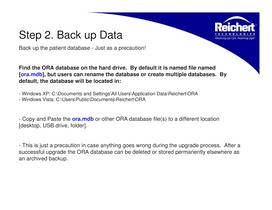
Step 2. Back up Data Back up the patient database - Just as a precaution! Find the ORA database on the hard drive. By default it is named file named [ora.mdb], but users can rename the database or create multiple databases. By default, the database will be located in: - Windows XP: C:\Documents and Settings\All Users\Application Data\Reichert\ORA - Windows Vista: C:\Users\Public\Documents\Reichert\ORA - Copy and Paste the ora.mdb or other ORA database file(s) to a different location [desktop, USB drive, folder]. - This is just a precaution in case anything goes wrong during the upgrade...
Open the catalog to page 3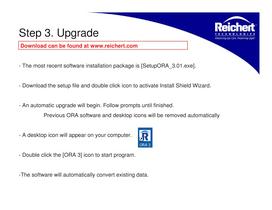
Download can be found at www.reichert.com_| - The most recent software installation package is [SetupORA_3.01 .exe]. - Download the setup file and double click icon to activate Install Shield Wizard. - An automatic upgrade will begin. Follow prompts until finished. Previous ORA software and desktop icons will be removed automatically - A desktop icon will appear on your computer. I_0 I - Double click the [ORA 3] icon to start program. -The software will automatically convert existing data.
Open the catalog to page 4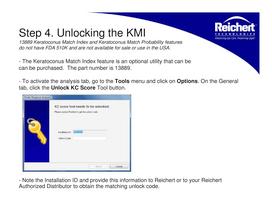
13889 Keratoconus Match Index and Keratoconus Match Probability features do not have FDA 51 OK and are not available for sale or use in the USA. - The Keratoconus Match Index feature is an optional utility that can be can be purchased. The part number is 13889. - To activate the analysis tab, go to the Tools menu and click on Options. On the General tab, click the Unlock KC Score Tool button. - Note the Installation ID and provide this information to Reichert or to your Reichert Authorized Distributor to obtain the matching unlock code.
Open the catalog to page 5All Reichert catalogs and technical brochures
-
Phoroptor®
4 Pages
-
Phoroptor® VRx
12 Pages
-
Tono-Pen Vet™
2 Pages
-
Tono-Pen AVIA® Vet™
2 Pages
-
Tono-Pen® Handheld Tonometers
10 Pages
-
Trial Lens Set & Trial Frame
2 Pages
-
ML1
2 Pages
-
Tono-Pen®
10 Pages
-
ClearChart® 4
6 Pages
-
All-new for Fall 2016
4 Pages
-
Ocular Response Analyzer® G3
12 Pages
-
Foresee PHP ®
6 Pages
-
TONO-PEN AVIA VET ?
32 Pages
-
AL700
2 Pages
-
TONO-PEN VET?
2 Pages
-
Ocular Response Analyzer
4 Pages
-
Xcel® 455 Slit Lamp
2 Pages
-
AP250
2 Pages
-
ClearChart® 3P Brochure
2 Pages
-
Reflex
2 Pages
-
ORA - Brochure
4 Pages
-
PSL Portable Slit Lamp
2 Pages
-
iPac® Pachymeter
2 Pages
-
XCEL Slit Lamps Brochure
2 Pages
-
Reichert 7CR - Brochure
2 Pages
-
PT100 Brochure
2 Pages
-
CT100/CT210 Brochure
2 Pages
-
Tono-Pen AVIA Brochure
2 Pages

























































