
Catalog excerpts

MPX™ 2.0 Driver Software HotFix 2 Release Notes
Open the catalog to page 1
This document is provided to customers who have purchased SCIEX equipment to use in the operation of such SCIEX equipment. This document is copyright protected and any reproduction of this document or any part of this document is strictly prohibited, except as SCIEX may authorize in writing. Software that may be described in this document is furnished under a license agreement. It is against the law to copy, modify, or distribute the software on any medium, except as specifically allowed in the license agreement. Furthermore, the license agreement may prohibit the software from being...
Open the catalog to page 2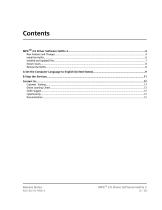
MPX™ 2.0 Driver Software HotFix 2 3 / 13
Open the catalog to page 3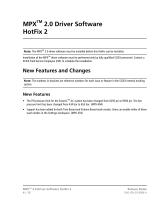
MPX 2.0 Driver Software HotFix 2 TM Note: The MPX 2.0 driver software must be installed before this HotFix can be installed. TM Installation of the MPX driver software must be performed only by fully qualified SCIEX personnel. Contact a SCIEX Field Service Employee (FSE) to schedule the installation. New Features and Changes Note: The numbers in brackets are reference numbers for each issue or feature in the SCIEX internal tracking system. • The PSI pressure limit for the ExionLC AC system has been changed from 6295 psi to 9500 psi. The Bar pressure limit has been changed from 434 bar to...
Open the catalog to page 4
2.0 Driver Software HotFix 2 • Five PAL3 RSI autosampler method parameters are available in the Settings workspace. (MPX-505) • Drawer Number Offset: This parameter is used to calculate the starting drawer number for samples injected from sample stack 2 on a PAL3 RSI autosampler. If sample stack 1 contains 3 drawers, then set this field to 4. If sample stack 1 contains 6 drawers, then set this field to 7. By default, this field is set to 4. • Wash Mode: This parameter is used to define the way that the wash solvent is delivered during the wash cycle following sample injection. The Volume...
Open the catalog to page 5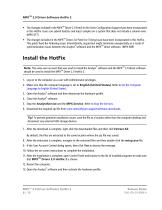
2.0 Driver Software HotFix 2 TM • The changes included in the MPX Driver 2.0 Patch for No-Oven Configuration Support have been incorporated in this HotFix. Users can submit batches and inject samples on a system that does not include a column oven. (MPX-477) TM • The changes included in the MPX Driver 2.0 Patch for Timing Issue have been incorporated in this HotFix. This patch fixed the following issue: intermittently, acquisition might terminate unexpectedly as a result of ® TM synchronization issues between the Analyst software and the MPX driver software. (MPX-489) Note: The same user...
Open the catalog to page 6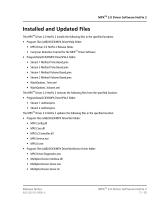
2.0 Driver Software HotFix 2 Installed and Updated Files TM The MPX Driver 2.0 HotFix 2 installs the following files in the specified locations: • Program Files (x86)\SCIEX\MPX Driver\Help folder: • MPX Driver 2.0 HotFix 2 Release Notes TM • Carryover Detection Tutorial for the MPX Driver Software • ProgramData\SCIEX\MPX Driver\PAL3 folder: • Stream 1 Method Time Based,pmx • Stream 2 Method Time Based.pmx • Stream 1 Method Volume Based,pmx • Stream 2 Method Volume Based.pmx • WashOptions_Time.xml • WashOptions_Volume.xml TM The MPX Driver 2.0 HotFix 2 removes the following files from the...
Open the catalog to page 7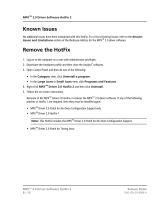
2.0 Driver Software HotFix 2 Known Issues No additional issues have been introduced with this HotFix. For a list of existing issues, refer to the Known TM Issues and Limitations section of the Release Notes for the MPX 2.0 driver software. Remove the HotFix 1. Log on to the computer as a user with Administrator privileges. ® 2. Deactivate the hardware profile and then close the Analyst software. 3. Open Control Panel and then do one of the following: • In the Category view, click Uninstall a program. • In the Large icons or Small icons view, click Programs and Features. TM Driver 2.0 HotFix...
Open the catalog to page 8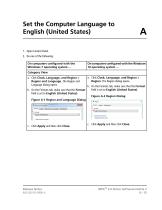
Set the Computer Language to English (United States) 1. Open Control Panel. 2. Do one of the following: On computers configured with the Windows 7 operating system ... On computers configured with the Windows 10 operating system ... Category View a. Click Clock, Language, and Region > Region and Language. The Region and Language dialog opens. b. On the Formats tab, make sure that the Format field is set to English (United States). a. Click Clock, Language, and Region > Region. The Region dialog opens. b. On the Formats tab, make sure that the Format field is set to English (United States)....
Open the catalog to page 9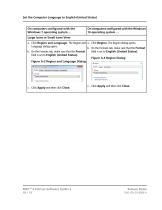
Set the Computer Language to English (United States) On computers configured with the Windows 7 operating system ... On computers configured with the Windows 10 operating system ... Large icons or Small icons View a. Click Region and Language. The Region and a. Click Region. The Region dialog opens. Language dialog opens. b. On the Formats tab, make sure that the Format b. On the Formats tab, make sure that the Format field is set to English (United States). field is set to English (United States). Figure A-4 Region Dialog Figure A-3 Region and Language Dialog c. Click Apply and then click...
Open the catalog to page 10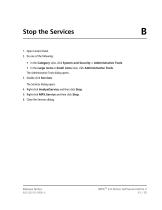
Stop the Services 1. Open Control Panel. 2. Do one of the following: • In the Category view, click System and Security > Administrative Tools. • In the Large icons or Small icons view, click Administrative Tools. The Administrative Tools dialog opens. 3. Double-click Services. The Services dialog opens. 4. Right-click AnalystService and then click Stop. 5. Right-click MPX.Service and then click Stop. 6. Close the Services dialog. MPX™ 2.0 Driver Software HotFix 2 11 /
Open the catalog to page 11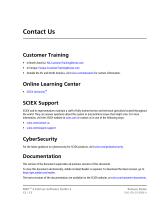
Customer Training • In North America: NA.CustomerTraining@sciex.com • In Europe: Europe.CustomerTraining@sciex.com • Outside the EU and North America, visit sciex.com/education for contact information. Online Learning Center TM • SCIEX University SCIEX Support SCIEX and its representatives maintain a staff of fully-trained service and technical specialists located throughout the world. They can answer questions about the system or any technical issues that might arise. For more information, visit the SCIEX website at sciex.com or contact us in one of the following ways: •...
Open the catalog to page 12All SCIEX catalogs and technical brochures
-
SelexION
8 Pages
-
SCIEX VISION
32 Pages
-
NanoLC™ 400
8 Pages
-
API 3200™ LC-MS/MS SYSTEM
8 Pages
-
3200MD
8 Pages
-
MicroLC 200 Plus
6 Pages
-
SelexION™
26 Pages
-
x500R
8 Pages
-
SCIEX TRIPLE QUAD™ 5500 SYSTEM
12 Pages
-
ExionLC 100 Extended Specs
2 Pages
-
PA 800 plus Catalog
16 Pages
-
Eksigent Ultra LC Systems
6 Pages
-
Ekspert NanoLC 400
7 Pages
-
Micro LC and cHiPLC Columns
6 Pages
-
ProteinPilot Software
6 Pages
-
MultiQuant Software
6 Pages
-
MetabolitePilot Software
6 Pages
-
AB SCIEX TripleTOF® 5600+ System
12 Pages
-
Brochure: Targeted Protein Quant
12 Pages
-
Brochure: Discovery Proteomics
12 Pages
-
Brochure: AB SCIEX TOF/TOF? 5800
12 Pages





























































