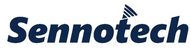
Catalog excerpts
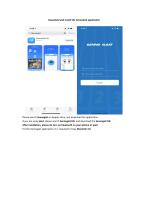
Download and install the SennoGait application Please search Sennogait on Apples store, and download the application If you are using ipad, please search Sennogait HD, and download the Sennogait HD. After installation, please do turn on bluetooth on your iphone or ipad. For the Sennogait application, it is required to have bluetooh 4.0
Open the catalog to page 1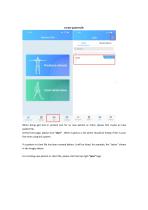
Create patient file When doing gait test or posture test for an new patient or client, please first create an new patient file. At the front page, please click “User” . When it gets to a list which should be empty if this is your first time using this system. If a patient or client file has been created before, it will be listed, for example, the “tester” shown in the images above. For creating new patient or client file, please click the top right “plus
Open the catalog to page 2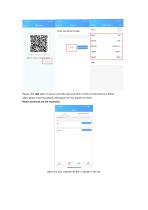
Please click skip when it asks to scan QR code and when it asks to enter phone number. After, please enter the details information for the patient or client. Photo and Email are not necessary. After, the new created file”Kai” is shown in the list
Open the catalog to page 3
Gait analysis Please click “ Gait detection” and click the round button in the middle. Having a pair of sensor right next to your iphone or ipad which has the bluetooh on. If the Application does not detect the signal of the sensors, please share the sensor. If both signal are captured, please select, and name then
Open the catalog to page 4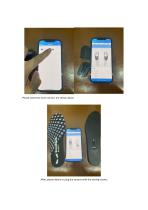
Please select the name sensors are shown above After, please attach or plug the sensors with the testing insoles.
Open the catalog to page 5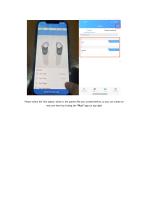
Please select the Test object, which is the patient file you created before, or you can create an new one here by clicking the “Plus” logo on top righ
Open the catalog to page 6
Please have the sensor placed inside of the shoes the patient or client is wearing, please take out the original insoles of the shoe as to make more space inside, which could possibly affect the walking pattern. Please also wear flat shoes or sport shoes for the gait test. At the standing position, please place feet in the correct way as shown above.
Open the catalog to page 7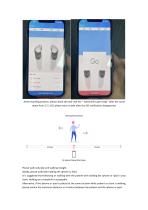
At the standing position, please stand still and click the “ Stand still to get ready” after the count down from 3 2 1 GO, please start to walk after the GO notification disappeared. Please walk naturally and walking straight. Ideally, please walk with holding the iphone or iPad. It is suggested that following or walking with the patient with holding the iphone or ipad in your hand. Walking on a treadmill is acceptable. Alternative, if the iphone or ipad is placed at the same location while patient or client is walking, please remain the maximum distance as 4 meters between the patient and...
Open the catalog to page 8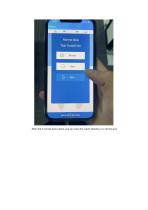
After the 1 minute test is done, you can view the report directly or re do the test
Open the catalog to page 9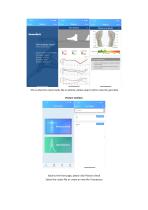
This is what the report looks like on iphone, please swip to left to view the gait data Back to the front page, please click Posture check Select the create file or create an new file if necessary
Open the catalog to page 10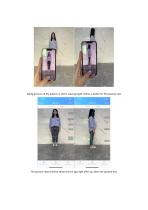
. Taking pictures of the patient or client, wearing tight clothes is better for this posture test. The posture report will be shown by the app right after you done the posture test.
Open the catalog to page 11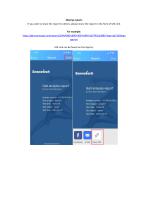
Sharing reports If you wish to share the report to others, please share the report in the form of URL link. For example: https://gait.sennoapi.com/reports/3d4c4d80-d640-4634-b849-dd37410ed98b?type=gb11&langu age=en URL link can be found on the App by: Sennotech Sennoiech Gait analysis report Dynamic Gait Data Report Gait analysis report Dynamic Gait Data Report Sample number: VI -20181226-2 Test analyst; jesusOI Test time; 16:40:19 Test object: tester Test date: 2021-04-07 Sample number: VI -20181226-2 Test analyst; jesusOI Test time: 16:40:19 Test object: tester Test date: 2021-04-07...
Open the catalog to page 12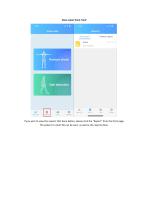
View report from Front Gait report Posture report tester walk GaitBasic li i o Senno Gait Reports User Settings If you wish to view the reports that done before, please click the "Report" from the front page. The patient or client file can be seen, as well as the reports done.
Open the catalog to page 13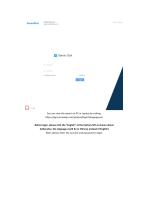
You can view the report on PC or Laptop by visiting: https://gait.sennoapi.com/analyst/login?language=en Before login, please click the “English” at the bottom left as shown above (otherwise, the language could be in Chinese instead of English) After, please enter the account and password to logi
Open the catalog to page 14All Sennotech catalogs and technical brochures
-
Report guide for gait report
1 Pages
-
Brochure
4 Pages
-
Product Specification
1 Pages
-
SennoGait introduction
6 Pages






