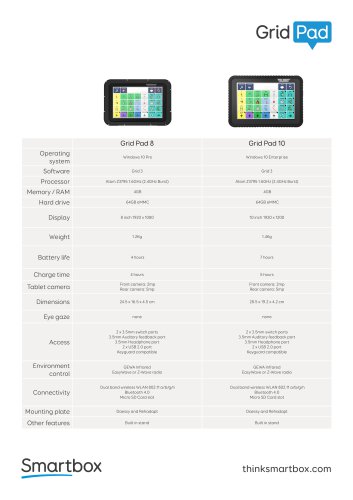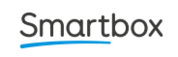
Catalog excerpts

Command Library
Open the catalog to page 1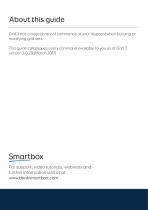
Grid 3 has a huge library of commands at your disposal when building or modifying grid sets. This guide catalogues every command available to you as of Grid 3 version 3.0.20 (March 2017) Smartbox For support, video tutorials, webinars and further information visit us at www.thinksmartbox.com
Open the catalog to page 2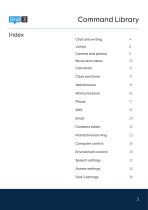
Command Library Index Chat and writing 4 Jumps 8 Camera and photos 9 Music and videos 10 Calculator 12 Clock and timer 13 Web browser 14 Word processor 16 Phone 17 SMS 19 Email 20 Contacts editor 22 Interactive learning 23 Computer control 24 Environment control 28 Speech settings 33 Access settings 34 Grid 3 settings 36
Open the catalog to page 3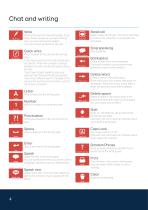
Chat and writing Write Write some text into the writing area. If you have chosen ‘speak-as-you-type’ settings then your text will also be spoken. You can choose symbols for the text. Quick write Write the label of this cell into the writing area. If you have a picture in the cell and the grid set has the ‘Write with symbols’ settings enabled, the cell’s picture will appear above the text. If you have chosen ‘speak as you type’ settings then the text will also be spoken. If you want different text for the label of the cell and the text that will be written, use the ‘Write text’ command....
Open the catalog to page 4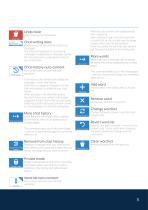
Undo clear Undo clearing the writing area. Chat writing area Writing area cells are used for composing messages. The chat writing area is for composing messages to speak aloud. Messages spoken from the chat writing area will be stored in your chat history. Chat History auto content Auto content cells are automatically populated. Chat history auto content cells display the messages in your chat history. Each time you speak a message from the chat writing area it is added to your chat history. When you type in the chat writing area, the chat history auto content cells display suggestions that...
Open the catalog to page 5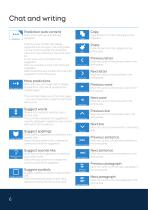
Chat and writing Prediction auto content Prediction auto content cells display suggestions as you type in the writing area. You can choose whether the predictions come from the dictionary or the grid’s word list. As you write, word completions are suggested. After you complete a word, next words are suggested. Select prediction auto content cell to add the suggestion to the writing area. Auto content cells are automatically populated. More predictions Copy the text from the writing area to the clipboard. Paste the text from the clipboard to the writing area. Previous letter Move the cursor...
Open the catalog to page 6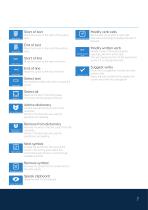
Move the cursor to the start of the writing area. Move the cursor to the end of the writing area. Modify verb cells Set the part of the verb for verb cells. Verb cells will change to display the part of the verb. Modify written verb Move the cursor to the start of the line. Modify a verb in the writing area by specifying the form of the verb. This will change the form of the word at the cursor if it is a recognised verb. Suggest verbs Move the cursor to the end of the line. Select text Set whether to select text when moving the cursor. Show verb conjugations in prediction auto content...
Open the catalog to page 7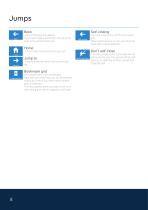
HBack Jump to the last grid viewed. If you have made a bookmark, this will jump back to the bookmarked grid. Home Jump to the home grid for this grid set. Jump to Jump to a different grid in the current grid set. Self-closing Turn self-closing on or off for the current grid. When self-closing is on, the grid will jump back after a cell is selected. Don't self-close The cell containing this command will not self-close the grid. The grid will still be selfclosing, so selecting another cell will selfclose the grid. Bookmark grid Set a bookmark on the current grid. Next time you jump back you...
Open the catalog to page 8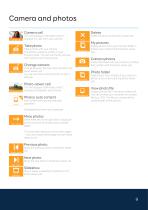
Camera and photos Camera cell This cell displays multimedia content. Displays the view from your camera. Take photo Take a photo with your camera. The photo is saved to a folder in your Pictures folder. You can use the My pictures command to view these photos. Change camera Change between front and rear camera in the photo viewer cell. You can set which camera is front or rear in Settings. Photo viewer cell This cell displays multimedia content. Displays photographs and pictures. Photos auto content Auto content cells are automatically populated. Delete the photo in the photo viewer cell....
Open the catalog to page 9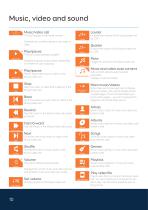
Music, video and sound Music/video cell This cell displays multimedia content. Displays the currently playing music track or video. This cell is automatically updated. Displays a pause or play symbol depending on whether music is playing. Increase the volume of the Music/video cell by 10% Reduce the volume of the Music/video cell by 10%. Toggle the sound for the Music/video cell. Music and video auto content Play or pause the music or video in the Music/video cell. Auto content cells are automatically populated. Displays music and video. More music/videos Stop the music or video that is...
Open the catalog to page 10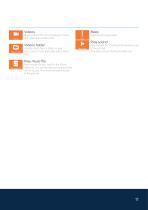
Videos Show videos from your computer in music and video auto content cells. Videos folder Display videos from a folder on your computer in music and video auto content cells. Beep Sound an annoying beep. Play sound Play a sound file. The file will be saved as part of the grid set. This does not use the Music/video cell. Play music file Play a music file (e.g. mp3) in the Music/ video cell. You can browse your computer for the file to play. The file will be saved as part of the grid set.
Open the catalog to page 11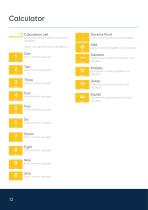
Calculator Calculation cell Writing area cells are used for composing messages. Cell for viewing and entering calculations. Enter 1 into the calculator. Enter 2 into the calculator. Enter 3 into the calculator. Enter 4 into the calculator. Enter 5 into the calculator. Enter 6 into the calculator. Enter 7 into the calculator. Enter 8 into the calculator. Enter 9 into the calculator. Enter 0 into the calculator. Decimal Point Insert a decimal point into the calculator. Add two numbers together in the calculator. Subtract one number from another in the calculator. Multiply two numbers together...
Open the catalog to page 12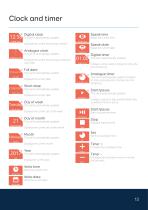
Clock and timer Digital clock Speak time Displays the current time using numbers. Speak date This cell is automatically updated. Analogue clock This cell is automatically updated. Displays the current time using a traditional clock face. Full date This cell is automatically updated. Displays the current date. Short date This cell is automatically updated. Displays the current date. This cell is automatically updated. Displays the current day of the week. This cell is automatically updated. Speak the current time. Speak the current date. Digital timer This cell is automatically updated....
Open the catalog to page 13All Smartbox Assistive Technology Ltd. catalogs and technical brochures
-
Grid Pad 10, Grid Pad 8
1 Pages
-
Grid Pad
1 Pages
-
Grid for iPad
1 Pages