
Catalog excerpts

Emergency SOS Find My Phone Location access Security update October 6.2019 Run this program as an admrwtrator I Allow sonoiq.exe to communicate on these networks: 0 Private networks, such as my home or work network FAQ1. Scanner Not Connecting to the Smart Device a) Enable location services Lo^onon android and iOS devices Depending on the smart device, the following steps may be slightly different. Open your device's Settings app. Tap Security & privacy. If you have a work profile, tap Advanced. Tap Location access. Turn Access my location on. b) Smart device may not support 5GHz WiFi Change WiFi Channel to 2.4GHZ(from CH 1 to CH 13) in SonoiQ APP via USB connection on Android device or WiFi connection on other devices which can support 5G WiFi. 2. No Scan Image For Scanner: a) Make sure the transducer parts still stably attached on the scanner For Android and iOS Devices b) Clear background software, restart SonoiQ APP and the scanner. For Windows Devices c) Set run this program as an administrator and in compatibility mode for Windows XP(Service Pack 3) then allow access of "sonoiq.exe" in Windows firewall setting. Steps: Open SonoiQ folder and find "SonoiQ.exe" on your Local Disk Right click "SonoiQ.exe" , choose "Properties" Choose "Compatibility" page, then select "Run this program as an administrator" and "Run this program in compatibility mode for Windows XP(Service Pack 3)" , click "Apply" first, then click "OK" Compatibly mode 0 Run this program in compaUxfcy mode for: Windows XP (Service Pack 3) 0 Public networks, such as those in airports and coffee shops (not recommended because these networks often have little or no security) Search the "firewall" and enter the "Advanced setting" , check the "Inbound Rules" of "sonoiq" . Make sure all the connection is enabled. # Windows Drftrvftr Fircwal w<h Advanced Security file Action View Help ♦ wi a f .• 0 '5 J ^ Windows Defender Faewal wd C Inbound Rules K* Outbound Rules | \ Connection Security Rules 3. Install Scanner USB Driver on Windows Devices d) Install the Windows USB driver in SonoiQ installation folder for USB connection, e) The straight USB type-C connector should be connected to the main unit using USB connection. This PC > Youkey (D:) > SonotQ > Drivers > WinlO > x64 Date modified 4. Shortcut Key on Windows: Left Click: Select / Confirm Right Click: F1/F2, Scroll Up/Down: F8, Middle Mouse button: F10: F11: 5. Disinfection Turn off the scanner before disinfecting, keep the transducer head firmly connected to the main unit. Conventional probe in contact with body surface: Cleaning with a disinfectant containing hydrogen peroxide is recommended. Transvaginal probe: It is recommended to wipe with a disinfectant containing glutaraldehyde or hydrogen peroxide. Note: Prohibit the use of quaternary ammonium salt disinfectants which can easily lead to plastic shell damage. 6. Further information Please Visit Youkey website www.youkeymedical.com and find more information at Services column. CCI!SO 13485 ADD : 2nd Floor, Dingxin Industry park,Jiayuan Road, East Lake Development District,Wuhan 430074,China Tel : +86 27 87797167 Web : www.youkeymedical.com Email: info@youkeymedical.com Cniblcd Action Oxem_ Program P;\so«>oiq\sono«jeie D.\so«o*q\sooc*q.oe Quick Start Guide Freeze / Unfreeze image Change Gain / Show TGC / Select Frame Release Cursor Quick Save Image Change Zoom Mode Mobile Imaging Intelligent Medical WuHan Youkey Bio-Medical Electronics Co., Ltd.
Open the catalog to page 1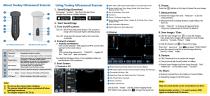
About Youkey Ultrasound Scanner Using Youkey Ultrasound Scanner Transducer Main unit Changeable transducer module Ultrasound scanning engine, built-in Li-ion battery Short press, power on or freeze/unfreeze scanner Long press >=3s, power off the scanner. Blue blinking, the scanner is in freezing status. Blue solid, the scanner is in scanning status. Set scan mode when in scanning status. Save image when in freezing status. Battery light shows the battery status. Up / Down button Increase / Decrease the gain or switch parameters. "+" / button Increase / Decrease the Depth and Parameters ....
Open the catalog to page 2All Wuhan Youkey Bio-Medical Electronics catalogs and technical brochures
-
Q7 Pocket Ultrasound System
5 Pages
-
Wireless ultrasound
2 Pages
-
Veterinary Software
2 Pages




