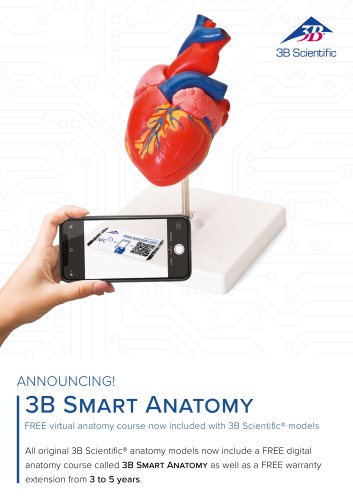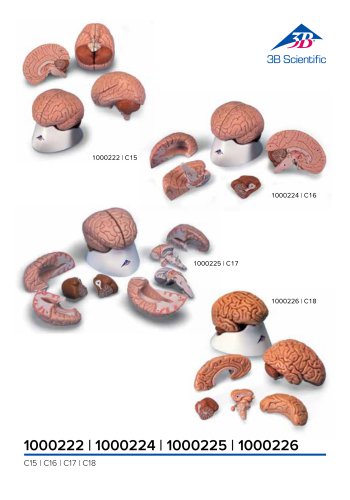Website:
3B Scientific
Website:
3B Scientific
Grupo: 3B Scientific
Excertos do catálogo
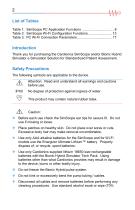
Introduction Thank you for purchasing the Cardionics SimScope and/or Bionic Hybrid Simulator a Simulation Solution for Standardized Patient Assessment. Safety Precautions The following symbols are applicable to the device. Attention: Read and understand all warnings and cautions before use. IPX0 No degree of protection against ingress of water. This product may contain natural rubber latex. Caution: Before each use check the SimScope ear tips for secure fit. Do not use if missing or loose. Place patches on healthy skin. Do not place over sores or cuts. Excessive body hair may make...
Abrir o catálogo na página 3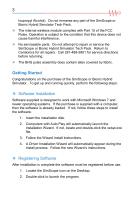
3 Isopropyl Alcohol). Do not immerse any part of the SimScope or Bionic Hybrid Simulator Tech Pack. The internal wireless module complies with Part 15 of the FCC Rules. Operation is subject to the condition that this device does not cause harmful interference. No serviceable parts. Do not attempt to repair or service the SimScope or Bionic Hybrid Simulator Tech Pack. Return to Cardionics for all repairs. Call 281-488-5901 for service directions before returning. The BHS pulse assembly does contain latex covered by fabric. Getting Started Congratulations on the purchase of the SimScope...
Abrir o catálogo na página 4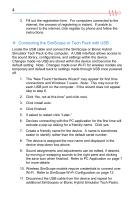
4 3. Fill out the registration form. For computers connected to the internet, the process of registering is instant. If unable to connect to the internet, click register by phone and follow the instructions. Connecting the SimScope or Tech Pack with USB Locate the USB cable and connect the SimScope or Bionic Hybrid Simulator Tech Pack to the computer. A USB interface allows access to the sound library, configurations, and settings within the device. Changes made via USB are stored within the device and become the default setting. Note: Changes made over Wi-Fi for wireless models are...
Abrir o catálogo na página 5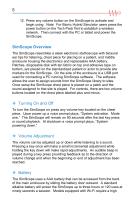
5 12. Press any volume button on the SimScope to activate and begin using. Note: For Bionic Hybrid Simulator users press the power button on the Tech Pack first to establish a wireless network. Then connect with the PC or tablet and power the SimScope. SimScope Overview The SimScope resembles a sleek electronic stethoscope with binaural ear tips for listening, chest piece for placing on a patient, and middle enclosure housing the electronics and replaceable AAA battery. Patches, disposable disk with tan fabric on top and adhesive tape on bottom, are placed on the standardized patient or...
Abrir o catálogo na página 6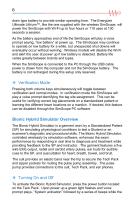
6 drain type battery to provide similar operating time. The Energizer Ultimate Lithium™, like the one supplied with the wireless SimScope, will power the SimScope with Wi-Fi up to four hours or 110 uses at 130 seconds a session. As the battery approaches end of life the SimScope will play a voice prompt saying, “low battery” at power up. The SimScope may continue to operate on low battery for a while, but unexpected shut downs will eventually occur without warning. Wireless models will disable the Wi-Fi and alert the user at power up if low battery is detected. Battery life varies greatly...
Abrir o catálogo na página 7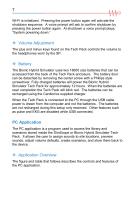
7 Wi-Fi is initialized. Pressing the power button again will activate the shutdown sequence. A voice prompt will ask to confirm shutdown by pressing the power button again. At shutdown a voice prompt plays, “System powering down.” Volume Adjustment The plus and minus keys found on the Tech Pack controls the volume to the headphones worn by the SP. Battery The Bionic Hybrid Simulator uses two 18650 size batteries that can be accessed from the back of the Tech Pack enclosure. The battery door can be detached by removing the center screw with a Phillips style screwdriver. Fully charged...
Abrir o catálogo na página 8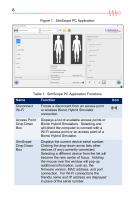
8 Figure 1: SimScope PC Application Table 1: SimScope PC Application Functions Name Disconnect Wi-Fi Forces a disconnect from an access point or wireless Bionic Hybrid Simulator connection. Access Point Drop Down Box Displays a list of available access points or Bionic Hybrid Simulators. Selecting one will direct the computer to connect with a Wi-Fi access point or an access point of a Bionic Hybrid Simulator. SimScope Drop Down Box Displays the current device serial number. Clicking the drop-down arrow lists other devices (if any) currently connected. Selecting a different device from the...
Abrir o catálogo na página 9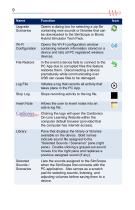
Upgrade Scenarios Opens a dialog box for selecting a zip file containing new sounds or libraries that can be downloaded to the SimScope or Bionic Hybrid Simulator Tech Pack. Wi-Fi Configuration Opens the Wi-Fi configuration window containing network information stored on a device and lists all PC registered wireless devices. File Restore In the event a device fails to connect to the PC App due to corrupted files this feature restores them. Disconnecting a device prematurely while communicating over USB can cause files to be damaged. Initiates a log that records all activity that takes place...
Abrir o catálogo na página 10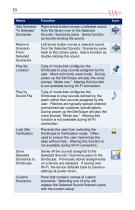
Add Scenario To Selected Scenarios Right arrow button moves a selected sound from the library over to the Selected Sounds / Scenarios pane. Same function as double-clicking the sound. Remove Scenario From Selected Scenarios Left arrow button moves a selected sound from the Selected Sounds / Scenarios pane back to the Library pane. Same function as double-clicking the sound. Type of mode that configures the SimScope to play sounds assigned by the user. Most commonly used mode. During power up the SimScope will play the voice prompt, “Mode one.” Altering this function is not available during...
Abrir o catálogo na página 11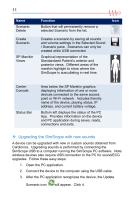
Scenario Delete Button that will permanently remove a selected Scenario from the list. Create Scenario Creates a scenario by saving all sounds and volume settings in the Selected Sound / Scenario pane. Scenarios can only be created while USB connected. Graphical representation of the Standardized Patient’s anterior and posterior views. Different areas of the manikin highlight to show where the SimScope is auscultating in real time. Center Console Area below the SP Manikin graphics displaying information of one or more devices connected to the same access point or Wi-Fi network. Includes...
Abrir o catálogo na página 12Todos os catálogos e folhetos técnicos 3B Scientific
-
QuickLung Breather
12 Páginas
-
SAM4 - Auscultation Manikin
9 Páginas
-
Airway Management Trainer P73
2 Páginas
-
Hemorrhage Control Leg Trainer P103
7 Páginas
-
Quick Start Guide Atlas Baby
4 Páginas
-
Quick Start Guide Atlas Junior
4 Páginas
-
Quick Start Guide Atlas
4 Páginas
-
Sellsheet eSono Abdominal
3 Páginas
-
Sellsheet eSono MSK
3 Páginas
-
Sellsheet eSono OBGYN
3 Páginas
-
Sellsheet IngMar RespiSim
2 Páginas
-
Sellsheet Stops 6N1 Trainer
2 Páginas
-
Postpartum Hemorrhage Simulation P97 Pro
13 Páginas
-
PPH Trainer P97
14 Páginas
-
Sellsheet Lifecast Neonatal
3 Páginas
-
Sellsheet Lifecast Teenager
2 Páginas
-
Sellsheet Lifecast Baby V
2 Páginas
-
SAM4 Adult auscultation Trainer
3 Páginas
-
Product Manual Atlas Baby
16 Páginas
-
IngMar Sellsheet Aurora
2 Páginas
-
IngMar Sellsheet QuickLung
2 Páginas
-
Sellsheet VSI 1025593 1025594
2 Páginas
-
Sellsheet VSI 1025586
2 Páginas
-
Sellsheet VSI 1025528
2 Páginas
-
Sellsheet VSI 1025662
2 Páginas
-
Sellsheet VSI 1025616
2 Páginas
-
Immersive Brochure
13 Páginas
-
Lifecast Brochure
16 Páginas
-
Medical Simulation
51 Páginas
-
Atlas Product Manual
18 Páginas
-
Bionic Hybrid Simulator Sellsheet
2 Páginas
-
Cardionics Brochure Simulation
23 Páginas
-
Acupuncture
35 Páginas
-
Best of Therapy
12 Páginas
-
Manual P120/P121/P122/P124/P125
60 Páginas
-
Medical Simulation EMS TCCC
9 Páginas
-
Catalog Natural Sciences
196 Páginas
-
L50, L51, L55
36 Páginas
-
P80 SIMone Product Manual
52 Páginas
-
N30 / N31 Product Manual
12 Páginas
-
P10/1,P11/1 product manual
11 Páginas
-
P10CCD product manual
16 Páginas
-
P10CCD auscultation sounds chart
1 Páginas
-
P10CCD product brochure
2 Páginas
-
P72+light Product manual
28 Páginas
-
P72+light Product brochure
2 Páginas
-
P16 Product manual
8 Páginas
-
P16 Product brochure
2 Páginas
-
Female Breast
30 Páginas
-
C41
16 Páginas
-
C18
9 Páginas
-
G01
24 Páginas
-
3B Smart Anatomy
3 Páginas
-
M10
16 Páginas
-
A291
20 Páginas
-
F11
13 Páginas
-
P72
48 Páginas
-
B60
16 Páginas
-
A05/2 ,A11, A13
18 Páginas
-
A290 A291
20 Páginas
-
G21, G22
9 Páginas
-
K25
12 Páginas
-
K20, K21
12 Páginas
-
K17
16 Páginas
-
D25 Half Lower Jaw
13 Páginas
-
D20 Dentition Development
12 Páginas
-
D10
12 Páginas
-
L56
30 Páginas
-
C15, C16, C17, C18, C20
12 Páginas
-
P57 Quick instructions
16 Páginas
-
N15 Acupuncture Ears
2 Páginas

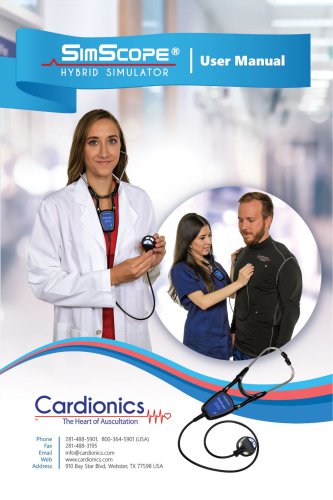





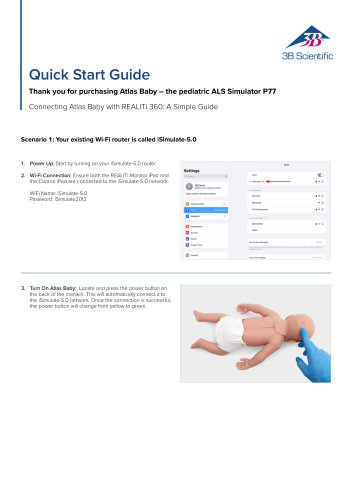

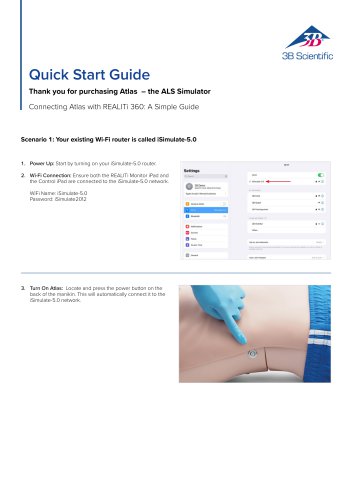
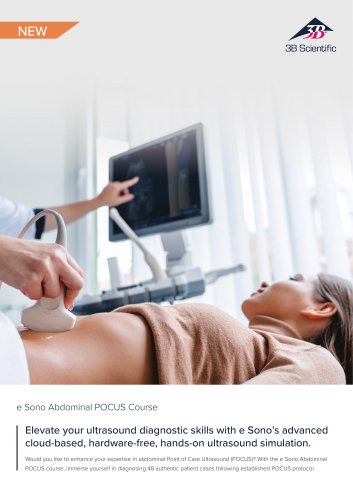
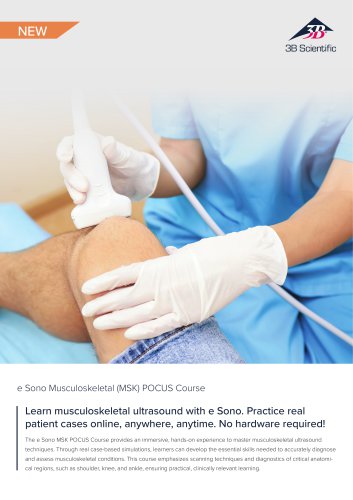
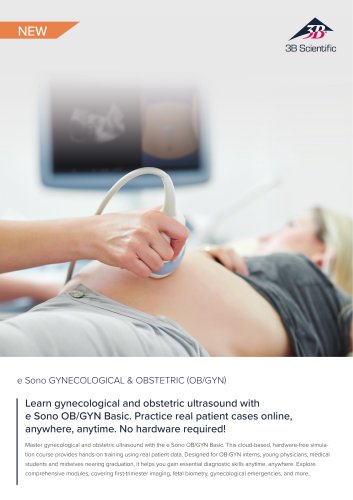
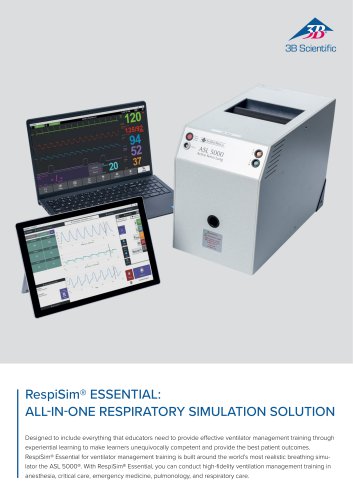
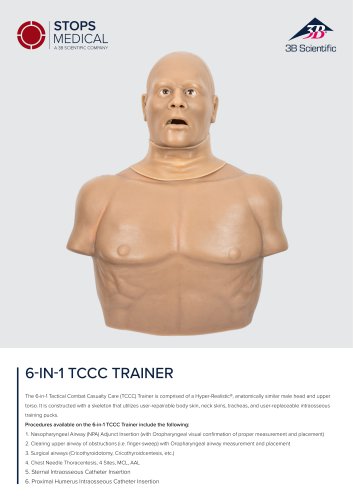





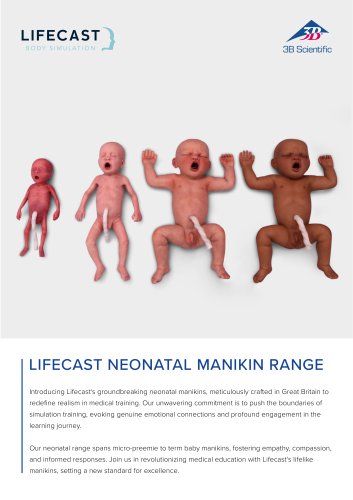
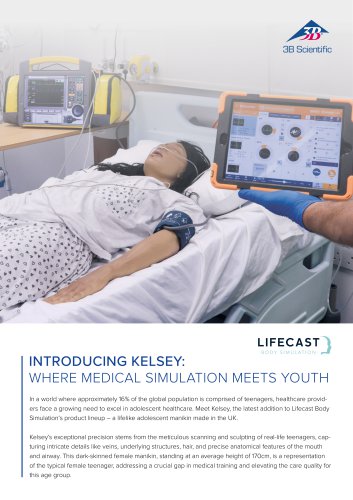
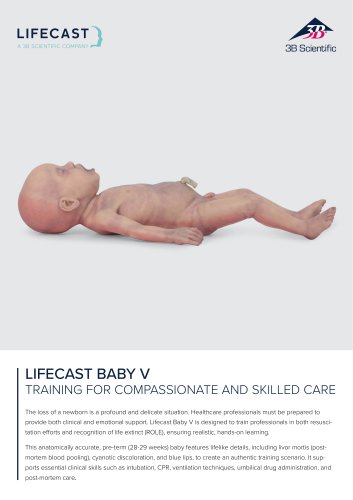


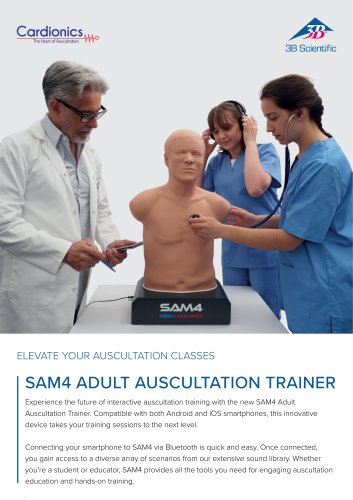

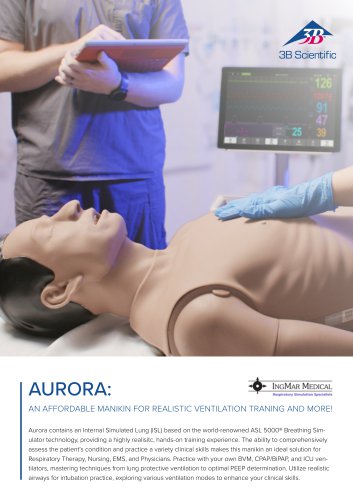
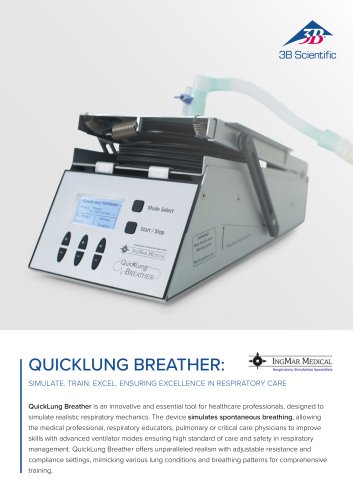
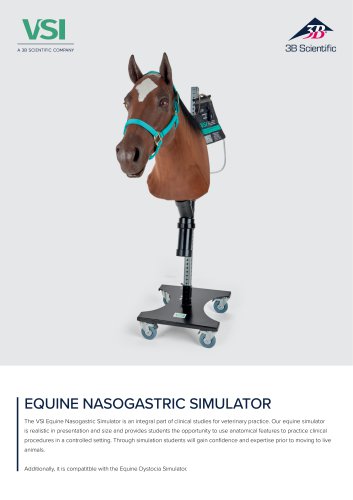
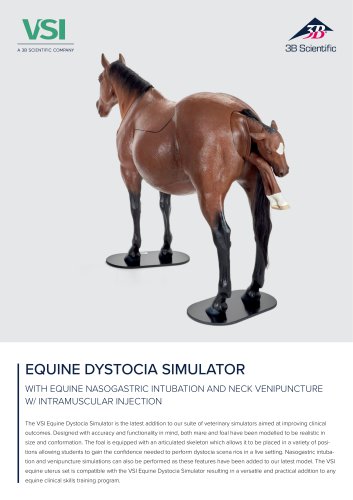
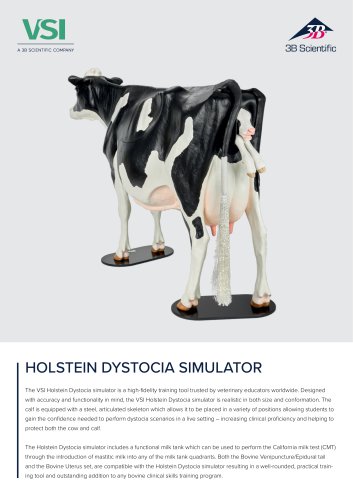
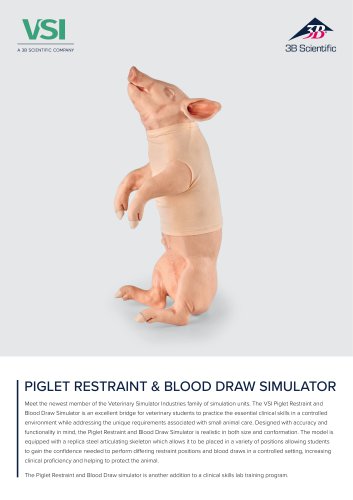
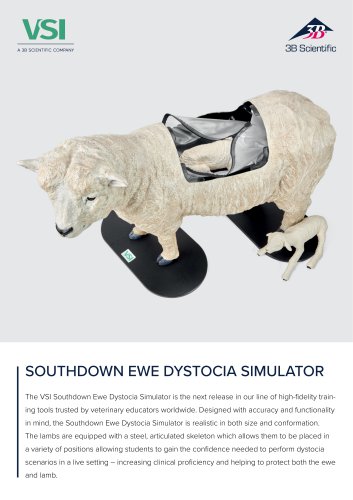
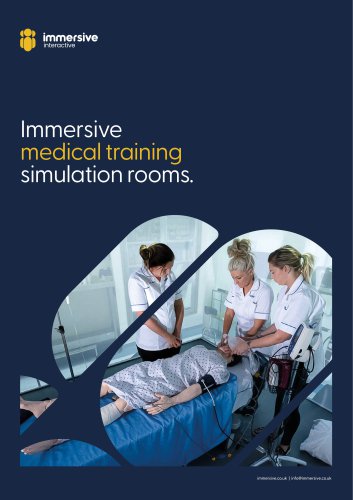
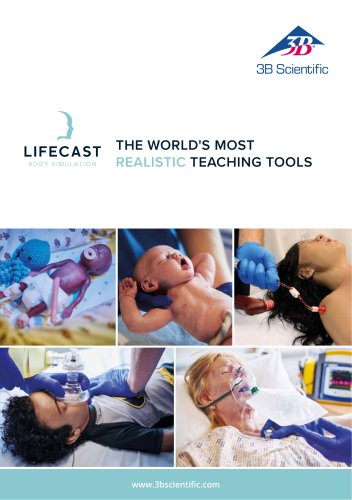
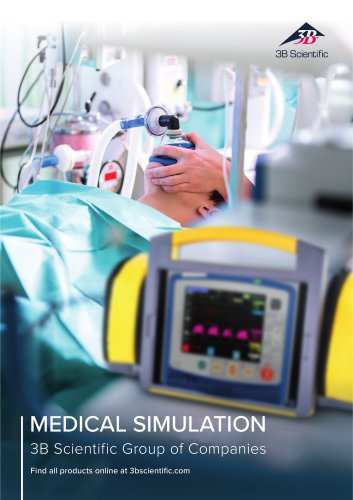







![Product Manual - I.v. Injection Arm P50/1 - P50/1 [1021418]](https://img.medicalexpo.com/pdf/repository_me/67454/product-manual-iv-injection-arm-p50-1-p50-1-1021418-249392_1mg.jpg)


![Product Manual - Hemorrhage Control Arm Trainer P102 - P102 [1022652]](https://img.medicalexpo.com/pdf/repository_me/67454/product-manual-hemorrhage-control-arm-trainer-p102-p102-1022652-249356_1mg.jpg)
![Product Manual - Trainer for wound care and bandaging techniques - P100 [1020592]](https://img.medicalexpo.com/pdf/repository_me/67454/product-manual-trainer-for-wound-care-and-bandaging-techniques-p100-1020592-249350_1mg.jpg)
![Product Manual - Postpartum Hemorrhage Trainer - PPH Trainer P97 - P97 [1021568]](https://img.medicalexpo.com/pdf/repository_me/67454/product-manual-postpartum-hemorrhage-trainer-pph-trainer-p97-p97-1021568-249337_1mg.jpg)