
Excertos do catálogo

Getting Started with Consensys
Abrir o catálogo na página 1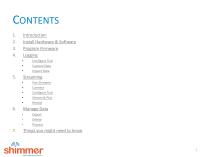
2. Install Hardware & Software 7. Things you might need to know
Abrir o catálogo na página 2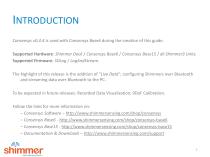
INTRODUCTION Consensys v0.4.4 is used with Consensys Base6 during the creation of this guide. Supported Hardware: Shimmer Dock / Consensys Base6 / Consensys Base15 / all Shimmer3 Units. Supported Firmware: SDLog / LogAndStream. The highlight of this release is the addition of “Live Data”; configuring Shimmers over Bluetooth and streaming data over Bluetooth to the PC. To be expected in future releases: Recorded Data Visualisation; 9DoF Calibration. Follow the links for more information on: – Consensys Software – http://www.shimmersensing.com/shop/consensys – Consensys Base6 -...
Abrir o catálogo na página 3
INSTALL HARDWARE & SOFTWARE (1/8) STEP 1 – Download the Consensys Software from our website†. STEP 2 – Connect the AC adapter with the Base. STEP 3 – Plug the power cable into the AC adapter and a mains power socket. STEP 4 – Connect the USB cable from your computer to the Base. STEP 5 – Windows will now install the drivers for the Base. Status feedback is given in Windows’ system tray; right bottom corner of the screen: N.B. The driver installation can take up to a few minutes. In case you are not sure if the installation has finished, just go to the next STEP to verify the driver...
Abrir o catálogo na página 4
INSTALL HARDWARE & SOFTWARE (2/8) STEP 6 - Verify driver installation: A. Run the Device Manager: Press [Windows Key] + R; type devmgmt.msc; click "OK". B. Go to Universal Serial Bus Controllers. Typethe name of a program, folder, document orlnternet resource, and Windows will open itforyou, Open: devmgmt.msc Device Manager File Action View Help t-Network adapters t- -jj^j Other devices 0 Sound, video and game controllers A 9 Universal Serial Bus controllers Intel(R] USB 3.0 extensible Host Controller USB Mass Storage Device
Abrir o catálogo na página 5
INSTALL HARDWARE & SOFTWARE (3/8) STEP 6 - Verify driver installation - continued: C. Right-click on one of the USB Serial Converters; click Properties. D. Go to "Driver"; check if FTDI Driver v2.12.0.0 or later is installed -> Correct Driver has been installed! E. Go to "Advanced"; make sure Load VCP is checked. F. Repeat for the other USB Serial converters. Skip to STEP 9 if correct driver is installed for all USB Serial Converters. File Action View Help % High Definition Audio Device 3e.ilte< Hirj" Definition Audio System devices Intel(R] 8 Series/C220 Series USB EHCI #1 - 8C26 Intel(R]...
Abrir o catálogo na página 6
INSTALL HARDWARE & SOFTWARE (4/8) STEP 7 - Download the FTDI Driver: B. Download the latest Windows "setup executable". www.ftd ichip. com/D rivers/VC P. htm Currently Supported VCP Drivers:
Abrir o catálogo na página 7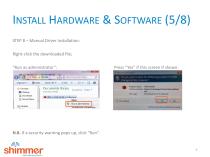
INSTALL HARDWARE STEP 8 - Manual Driver installation: Right-click the downloaded file; Organize ▼ [^| Open Share with ▼ E-mail Documents library Download folder N.B. If a security warning pops up, click "Run". Press "Yes" if this screen if shown: *i Do you want to allow the following program to make *W changes to this computer? Program fume COM Imtjlkt Verrfied publKher. Future Technology Devfce* Intenutiorul Me origtrv Downloaded from r,h* Internet
Abrir o catálogo na página 8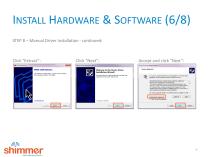
STEP 8 - Manual Driver installation - continued: Click "Extract": Click "Next' Click 'Extract to unpack version 2.12.06 of FTDT's Windows ;r package and launch the installer. Device Driver Installation Wizard Welcome to the Device Driver Installation Wizard! This wizard helps you install the software drivers that s computers devices naed in orderto work. To continue, dick Next Accept and click "Next": Device Driver Installation Wizard License- Agreement To continue, accept the following icense agreement. To read the entire agreement, use the scroll bar or press the Page Down key, IMPORTANT...
Abrir o catálogo na página 9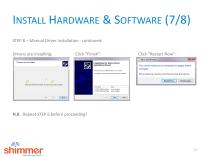
INSTALL HARDWARE & SOFTWARE (7/8) STEP 8 - Manual Driver installation - continued: Device Driver Installation Wizard P ease .■.art . - [he divers nsta TV f ma> :a-;e some lime to complete [ ^Back ][ Next:* ] | Cmod Click "Finish' Completing the Device Driver Installation Wizard The drivers were success1-. ■-■ zz :■■ :■■ s ::■•■L■■-:e■,. The changes will not take efe;: unt you 'estart your computer <s/ FTDI CDM Dnver Packa... Device Updated \/ FTDI CDM Driver Packa... Device Updated You must restart your computer to apply these Before restarting, save any open files and close all programs,...
Abrir o catálogo na página 10
INSTALL HARDWARE & SOFTWARE (8/8) N.B. Only continue with STEP 9 if the driver installation has been verified (STEP 6). STEP 9 – Extract the zip-file downloaded at STEP 1. STEP 10 – Double-click “setup.exe” and follow the instructions. STEP 11 – When the installation is complete, double-click the Consensys desktop icon to sta
Abrir o catálogo na página 11
PROGRAM FIRMWARE (1/3) STEP 1 – Start Consensys. STEP 2 – Click “MANAGE DEVICES”
Abrir o catálogo na página 12
STEP 3 - Switch on the Shimmer(s) and place in the Base. STEP 4 - Click on the graphic or the device list to select/deselect the Shimmer(s). STEP 5 - Select one or more Shimmers and click on the "FIRMWARE" button. AVAILABLE SHIMMERS ISflftI SMMMERS, MM THE 1ABLE OR IM HARDWARE VKUAIIMTION) MRRRU.OCA110N * BI RADIO ID EXPANSION FIRMWARE Budge Amplifier* LogAnd Stream 11O.6 EC G/E MG/ Resp LOgA ndSt ream vO. 6 Shimmer(s) with firmware highlignted in radleit indicates that a newei version of thai firmware is available Docked Unknown ^ Pending FIRMWARE CONFIGURE
Abrir o catálogo na página 13
FIRMWARE BOOTSTRAPS Hott: CVIMIUVI dm not luscorl M.mmci ,;n' [U.JI..JM c r. -,i data t.ptuft with MUrnm IMMM I vou wnl tn pr-'»m •*« ef Ihot V> mir*r oot'i' ms M> BluttooBv p'c*'*" th* Shlmiwj m»h LofAndKFMni fi'mmr* ^^^^^^^^ Click "DONE" when complete: Firmware Programming In Progress.. (LDgAndStream_5himmer3_v0.fi.O) BsEe€U.OL.Od OOOd BueOI.OLM &SE5 SDLogvO 12 0 Pen ding STEP 6 - Program the Shimmer with SDLog or LogAndStream: Select SDLog or LogAndStream, and click PROGRAM":
Abrir o catálogo na página 14Todos os catálogos e folhetos técnicos Shimmer Research
-
Verisense Pulse+
2 Páginas
-
Verisense IMU
2 Páginas
-
PROTO3_Mini
1 Páginas
-
PROTO3_Deluxe
1 Páginas
-
Shimmer ECG & EMG Unit
2 Páginas
-
ConsensysPRO
2 Páginas
-
Shimmer Bridge Amplifier+
2 Páginas
-
Shimmer3
2 Páginas
-
Shimmer GSR+UNIT
2 Páginas
-
Consensys
2 Páginas
-
NeuroLynQ
4 Páginas












